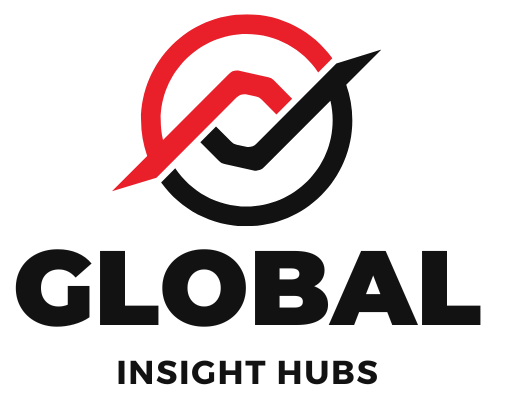Quick Summary: Master adding resume lines in Word with ease! Learn simple, proven methods to create professional-looking lines for structure and visual appeal. This guide ensures your resume stands out, making a great first impression on potential employers.
Crafting a resume can sometimes feel like navigating a maze, especially when you’re just starting out. One common hurdle many job seekers face is making their resume look polished and organized. You might have fantastic experience and skills, but if your resume’s layout is a bit off, it can distract from your qualifications. A simple yet effective way to enhance your resume’s visual appeal and structure is by adding lines. It’s a small detail that can make a big difference in how recruiters perceive your professionalism. Don’t worry if this sounds tricky; I’m here to walk you through it step-by-step, so you can confidently create a resume that truly shines.
Why Add Lines to Your Resume?
Lines on a resume aren’t just decorative; they serve a crucial purpose in organizing information and guiding the reader’s eye. Think of them as subtle signposts that help recruiters quickly scan and digest your qualifications. In the fast-paced world of hiring, where recruiters often spend mere seconds on an initial review, clear organization is paramount.
Well-placed lines can:
- Enhance Readability: They break up large blocks of text, making it easier to read and understand different sections of your resume.
- Improve Organization: Lines can visually separate distinct sections like contact information, education, experience, and skills, creating a logical flow.
- Create a Professional Look: Clean, consistent lines contribute to a polished and professional aesthetic, reflecting positively on your attention to detail.
- Highlight Key Information: Strategic use of lines can draw attention to important areas, ensuring they don’t get overlooked.
According to the Society for Human Resource Management (SHRM), clear and concise resumes are highly valued by hiring professionals. Adding lines is a straightforward way to achieve that clarity.
Proven Ways to Add Resume Lines in Word
Microsoft Word offers several intuitive ways to add lines to your resume. We’ll explore the most effective and beginner-friendly methods, ensuring you can achieve a professional look without any hassle.
Method 1: Using the Borders Feature (The Most Versatile)

The Borders feature in Word is incredibly powerful for adding lines. You can use it to create horizontal lines between sections, borders around text boxes, or even to create subtle separators within sections.
Step-by-Step Guide:
- Select the Text/Paragraph: Click anywhere within the paragraph or select the text where you want to add a line.
- Access the Borders Menu:
- Go to the Home tab.
- In the Paragraph group, click the Borders and Shading button (it looks like a small square with lines).
- From the dropdown menu, choose Borders and Shading….
- Choose Your Line Style:
- In the Borders and Shading dialog box, select the Borders tab.
- Under Setting, choose Custom.
- Under Style, select the type of line you want (solid, dashed, dotted, etc.).
- Under Color, choose a color for your line (black or a dark gray is usually best for resumes).
- Under Width, select the thickness of the line. A 1/4 pt or 1/2 pt is often ideal for resumes.
- Apply the Line:
- In the Preview box, click on the arrow (top or bottom) where you want the line to appear. For a horizontal line below a paragraph, click the bottom arrow.
- Make sure the Apply to: dropdown is set to Paragraph.
- Click OK.
Tip: To create a consistent line across the width of your page, place your cursor on a new line, then go to Home > Paragraph group > Borders button > Bottom Border. Word will automatically draw a line across the page. You can then adjust its thickness and style using the Borders and Shading option.
When to Use This Method:
- Separating major sections (e.g., between Contact Info and Summary, or Experience and Education).
- Creating a horizontal rule under your name or contact information.
- Adding subtle dividers within a section, like separating different job roles within the same company.
Method 2: Using the Horizontal Line (Quick & Simple)
For a quick and straightforward horizontal line, Word has a built-in shortcut that’s incredibly easy to use.
Step-by-Step Guide:
- Place Your Cursor: Position your cursor on a new, blank line where you want the horizontal line to appear.
- Type Three Dashes or Underscores:
- To create a simple, thin solid line: Type three hyphens (
---) and press Enter. - To create a slightly thicker solid line: Type three underscores (
___) and press Enter. - To create a double line: Type three equals signs (
===) and press Enter. - To create a dashed line: Type three asterisks (
***) and press Enter. - To create a triple line: Type three hash symbols (
###) and press Enter.
- To create a simple, thin solid line: Type three hyphens (
- Automatic Conversion: Word will automatically convert these keystrokes into a horizontal line that spans the width of the page.
Customization: After the line is created, you can click on it. A small square icon will appear above it. Click this icon to access options like changing the line color, style, or thickness via the Borders and Shading dialog box (the same one used in Method 1).
When to Use This Method:
- Quickly adding separators between major sections when you’re in a hurry.
- Creating a clean, consistent line without needing to adjust settings extensively.
- Ideal for beginners who want a fast and foolproof way to add lines.
Method 3: Using Shapes (For More Control)
If you need more precise control over the placement, length, and style of your lines, using Word’s Shapes feature is an excellent option.
Step-by-Step Guide:
- Access the Shapes Menu:
- Go to the Insert tab.
- In the Illustrations group, click Shapes.
- Under Lines, select the Line tool (it looks like a simple diagonal line).
- Draw the Line:
- Click and drag your mouse on the page to draw the line.
- Tip: Hold down the Shift key while drawing to create a perfectly horizontal or vertical line.
- Format the Line:
- Once the line is drawn, the Shape Format tab (or Drawing Tools Format tab) will appear.
- In the Shape Styles group, you can:
- Click Shape Outline to change the color, weight (thickness), or style (dashed, dotted) of your line.
- You can also use the Shape Fill option if you want to fill the line with a gradient or pattern, though this is rarely used for resume lines.
- Position and Resize:
- Click and drag the line to position it precisely where you want it.
- Use the small circles or squares on the ends of the line to resize it.
When to Use This Method:
- When you need a line of a specific, custom length that might not span the entire page width.
- To create lines with specific visual styles or thicknesses not readily available in the Borders feature.
- For more complex layouts where precise placement is critical.
Best Practices for Using Lines on Your Resume
While adding lines can significantly improve your resume, it’s important to use them strategically. Overdoing it can make your resume look cluttered and unprofessional. Here are some best practices:
- Consistency is Key: Use the same style, color, and thickness for all your lines throughout the resume. This creates a cohesive and professional look.
- Subtlety is Preferred: Opt for thin, neutral-colored lines (black, dark gray, or a very subtle navy/burgundy if it matches your overall design). Avoid bright or distracting colors.
- Strategic Placement: Use lines to separate major sections clearly. Avoid placing them too close to text, as this can make it feel cramped.
- Don’t Overuse: A resume doesn’t need lines everywhere. Too many lines can be overwhelming. Focus on using them to create clear visual hierarchy.
- Consider Your Industry: While lines are generally acceptable, some very conservative industries (like law or finance) might prefer a more minimalist approach. Always consider the norms of your target industry.
- Test on Different Screens: Lines can sometimes render differently on various devices. Ensure your lines look clean and professional across different viewing platforms.
Comparing Line Methods
Each method has its strengths. Here’s a quick comparison to help you choose the best one for your needs:
| Method | Ease of Use | Versatility | Control | Best For |
|---|---|---|---|---|
| Borders Feature | Moderate | High | Moderate | Section dividers, subtle internal lines |
| Horizontal Line Shortcut | Very High | Low | Low | Quick, full-width separators |
| Shapes | Moderate | Very High | Very High | Custom length, specific placement, unique styles |
For most beginners, the Horizontal Line Shortcut (Method 2) or the basic Borders Feature (Method 1) will be sufficient and easiest to master. The Shapes method is best reserved for those who need very specific design control.
Common Resume Formatting Mistakes (and How Lines Can Help)
Many job seekers make formatting errors that can detract from their resumes. Lines can help mitigate some of these issues:
- Cluttered Sections: When you have multiple points under a single job experience, lines can separate individual responsibilities or achievements, making them easier to digest.
- Lack of Visual Hierarchy: Lines help establish a clear visual flow, guiding the reader from your contact information down through your experience and skills. Without them, important sections might blend together.
- Inconsistent Spacing: While lines themselves don’t directly control spacing, their presence can highlight areas where spacing might be off, prompting you to adjust it for a cleaner look.
- Over-reliance on Tables: Tables can be tricky to format consistently across different systems. Simple horizontal lines are often a more robust alternative for creating visual separation. For instance, instead of using a table to separate your contact info from your summary, a simple horizontal line above the summary can achieve a similar effect with less formatting risk.
The CareerOneStop website, sponsored by the U.S. Department of Labor, offers great advice on resume formatting to ensure your document is clear and effective.
Example of Lines in Action
Let’s visualize how lines can be used effectively. Imagine this structure:
[Your Name]
[Your Phone Number] | [Your Email Address] | [Your LinkedIn Profile URL] | [Your Portfolio URL (Optional)]
Summary/Objective
[Your professional summary or career objective goes here…]
Experience
[Job Title] | [Company Name] | [City, State] | [Dates of Employment]
- [Responsibility/Achievement 1]
- [Responsibility/Achievement 2]
Education
[Degree Name] | [Major] | [University Name] | [City, State] | [Graduation Date]
- [Relevant coursework, GPA, honors, etc.]
In this example, the horizontal lines (represented by `
` tags here for demonstration, but created using Word’s features) clearly separate the main sections, making the resume easy to scan. The use of vertical bars `|` is another common way to separate contact details.
Advanced Tips for Resume Lines
Once you’re comfortable with the basics, you might want to explore some more advanced ways to use lines:
- Subtle Section Dividers: Instead of a full-width line, use the Borders feature to add a bottom border to the last item in a section, or a top border to the first item in the next section. This can create a softer visual separation.
- Themed Lines: If you’re in a creative field, you might experiment with slightly thicker lines or a subtle color that aligns with your personal branding. However, always be cautious and ensure it remains professional.
- Using Tables for Structured Layouts: While we’ve focused on lines, tables can also be used for layout. For example, a two-column table can house your skills on one side and your experience on the other. However, be aware that table formatting can sometimes be inconsistent when a resume is converted to PDF or viewed on different systems. If you use tables, apply borders to them sparingly and ensure they are set to a thin, unobtrusive style.
- Combining Lines and White Space: The most effective resumes use a combination of clear lines and ample white space to guide the reader. Don’t fill every available space; allow your content to breathe.
Frequently Asked Questions (FAQ)
Q1: Can I use color for my resume lines?
A: Yes, but use color sparingly and professionally. A dark gray, navy, or a subtle shade that complements your resume’s overall color scheme is usually best. Avoid bright or neon colors, as they can be distracting and unprofessional.
Q2: How thick should resume lines be?
A: For most resumes, thin lines are best. A thickness of 1/4 point to 1/2 point is usually ideal. Thicker lines can look heavy and unprofessional. You can adjust this in the Borders and Shading dialog box or the Shape Format tab.
Q3: Should I use lines in my resume’s contact information section?
A: It’s common to use a horizontal line below your contact information to separate it from the rest of your resume. You can also use vertical bars (like `|`) to separate individual pieces of contact information (e.g., Phone | Email | LinkedIn).
Q4: What’s the difference between using Borders and Shapes for lines?
A: The Borders feature is best for automatically creating full-width horizontal lines that are tied to paragraphs. Shapes offer more granular control over the line’s exact position, length, and angle, making them ideal for custom design elements.
Q5: Is it okay to use a double line or a dashed line on my resume?
A: While possible, it’s generally recommended to stick to simple, solid lines for professional resumes. Dashed or double lines