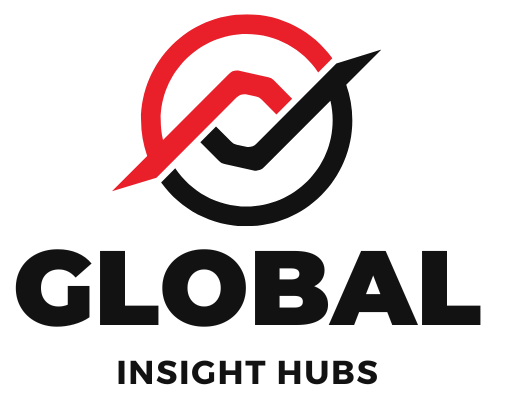Adjusting your resume photo is simple! Use a photo editing tool to crop, resize, and ensure a professional, clear headshot that fits your resume’s design. Focus on a friendly, approachable look.
Landing your dream job often starts with a strong resume. But what about that photo? Many job seekers wonder if they should even include one, and if so, how to make it look just right. It’s a common question, especially when you’re just starting out or updating your professional profile. Don’t worry, it’s not as complicated as it might seem! We’ll walk through the easy steps to get your resume photo looking polished and professional. Get ready to make a great first impression!
Why Your Resume Photo Matters (And When to Use One)
Let’s talk about the elephant in the room: resume photos. In some regions, like the United States and Canada, it’s generally advised against including a photo on your resume. This is to prevent unconscious bias and ensure candidates are judged solely on their skills and experience. However, in many other parts of the world, particularly in Europe, Asia, and Australia, a professional photo is expected and can even be a significant advantage.
If you’re applying for jobs in regions where photos are common, or if a specific job posting requests one, a well-adjusted photo can help you stand out positively. It adds a personal touch, making you more memorable to the hiring manager. Think of it as a digital handshake – it should be firm, friendly, and professional. The key is to ensure it’s appropriate for the context and that it enhances, rather than distracts from, your qualifications.
When is a Resume Photo Appropriate?

International Applications: Many countries, especially in Europe, expect a photo.
Creative Fields: In some creative industries, a photo can help convey personality.
Specific Job Postings: Always follow the instructions in the job advertisement.
Personal Branding: If you’re building a strong personal brand and it aligns with the industry.
When to Avoid a Resume Photo
US & Canada: Generally not recommended to avoid bias.
Highly Corporate Environments: Unless specifically requested, it can sometimes seem informal.
When Unsure: If the company culture or region is unclear, it’s often safer to omit it.
For the purpose of this guide, we’ll assume you’ve decided a photo is appropriate for your job application and you need to know how to adjust photo in resume to make it perfect.
Choosing the Right Photo: The Foundation of a Great Resume Pic
Before we dive into the technical adjustments, let’s ensure you’re starting with the right kind of photo. This is crucial! A poorly chosen photo, even if perfectly adjusted, won’t do you any favors.
Key Characteristics of a Professional Resume Photo:
Headshot: It should be a close-up of your face and shoulders.
Clear and Focused: Your face should be sharp, not blurry.
Good Lighting: Natural light is best. Avoid harsh shadows or overexposure.
Professional Attire: Dress as you would for an interview.
Neutral Background: A plain wall or a subtle, uncluttered background is ideal.
Friendly Expression: A genuine smile or a pleasant, approachable look works best. Avoid serious or stern expressions.
Recent: The photo should accurately represent how you look now.
What to AVOID in Your Resume Photo:
Selfies: These often have unflattering angles and amateur lighting.
Group Photos: Obvious, but worth mentioning!
Casual Photos: Beach photos, party pictures, or photos with pets are not suitable.
Hats or Sunglasses: Unless for religious or medical reasons, these should be avoided.
Low Resolution: Pixelated or grainy images look unprofessional.
Heavy Filters or Editing: Stick to natural appearances.
Pro Tip: Think of it as a professional headshot you’d use on LinkedIn or a company website. If you don’t have one, consider asking a friend with a good eye for photography to take a few shots for you, or invest in a professional headshot session. Many local universities also offer affordable photography services for students.
The Proven Way to Adjust Resume Photo: Step-by-Step
Now that you have a great starting photo, let’s get it ready for your resume. The goal is to make it look clean, professional, and perfectly sized for your document. We’ll cover cropping, resizing, and ensuring the quality is just right.
Step 1: Choose Your Photo Editing Tool
You don’t need fancy software! Many free and accessible tools can help you adjust your photo.
Built-in Computer Tools:
Windows: Photos app or Paint.
Mac: Preview app.
Online Photo Editors:
Canva (has a free version with many features)
Fotor
Pixlr
Smartphone Apps:
Google Photos
Snapseed
Adobe Lightroom Mobile (free version available)
For this guide, we’ll use general terms that apply to most tools. If you’re using a specific tool like Canva, they often have pre-set templates that make this even easier!
Step 2: Crop Your Photo
Cropping is essential to focus on your face and shoulders, removing any distracting elements from the background.
1. Open Your Photo: Load your chosen photo into your editing tool.
2. Find the Crop Tool: Look for an icon that resembles intersecting lines or a square with lines on the edges.
3. Select the Area:
Drag the corners or sides of the cropping box to frame your head and shoulders.
Ensure there’s a small amount of space above your head and around your shoulders. You want to avoid cutting off your hair or the top of your shoulders.
Center your face within the frame.
4. Apply the Crop: Confirm the crop. Most tools have an “Apply,” “Done,” or checkmark button.
Why Crop? Cropping removes unnecessary background, focuses attention on you, and ensures your photo fits neatly within the designated space on your resume without looking cramped or too spread out.
Step 3: Resize Your Photo
Resizing is about adjusting the dimensions (width and height) and often the file size of your photo.
1. Find the Resize Tool: Look for options like “Resize,” “Image Size,” or “Dimensions.”
2. Understand Dimensions: Photos are measured in pixels (e.g., 200 pixels wide by 250 pixels high).
3. Maintain Aspect Ratio: Crucially, ensure “Constrain Proportions” or “Maintain Aspect Ratio” is checked. This prevents your photo from becoming stretched or squashed.
4. Enter New Dimensions:
Typical Resume Photo Size: Resume photos are usually small, often around 100-200 pixels in width or height. Check if your resume template specifies a size. If not, aim for a square or slightly rectangular shape that fits aesthetically.
Example: If your cropped photo is 500×600 pixels and you need it smaller, you might resize it to 150 pixels wide. With the aspect ratio locked, the height will automatically adjust to maintain the correct proportions (e.g., to 180 pixels).
5. Consider Resolution (DPI): For digital resumes, resolution isn’t as critical as for print. However, if you’re printing your resume, aim for at least 300 DPI (dots per inch). For digital use, a standard web resolution is fine.
6. Save the Resized Photo: Save your adjusted photo, ideally as a JPEG (.jpg) or PNG (.png) file. PNG is good for sharper edges, while JPEG is better for smaller file sizes.
Tip: If you’re unsure of the exact dimensions, experiment with a few sizes until it looks balanced within your resume layout. Most word processors and resume builders allow you to easily insert and adjust image placement.
Step 4: Adjust Brightness and Contrast (Optional but Recommended)
Sometimes, a photo might be a bit too dark, too bright, or lack a little pop.
1. Find Adjustments: Look for tools like “Brightness,” “Contrast,” “Exposure,” or “Levels.”
2. Make Subtle Changes:
Brightness: Slightly increase if the photo is too dark. Decrease if it’s too bright.
Contrast: Increase slightly to make features stand out more, but don’t overdo it, as it can make the photo look unnatural.
3. Preview: Use the preview function to see the changes before applying them. The goal is a clear, natural-looking image.
Why Adjust? This step ensures your face is clearly visible and well-lit, making a positive impression even in a small format.
Step 5: Save and Insert into Your Resume
1. Save Your Final Photo: Save the adjusted image with a clear filename (e.g., “yourname_resume_photo.jpg”).
2. Open Your Resume Document: Use your word processor (like Microsoft Word, Google Docs) or resume builder.
3. Insert the Photo:
Go to the “Insert” menu and select “Picture” or “Image.”
Navigate to where you saved your photo and select it.
4. Position the Photo:
Once inserted, you’ll likely need to adjust the “Text Wrapping” or “Layout Options” for the image. Choose options like “Square,” “Tight,” or “In Front of Text” to allow you to move the photo freely.
Place it in the designated area, usually in the header or a sidebar.
5. Final Check: Zoom out to see how the photo looks within the overall resume design. Ensure it’s aligned properly and doesn’t disrupt the readability of your text.
File Format & Size Considerations:
For digital resumes (PDFs), embedding the image is usually straightforward. Keep the overall file size of your resume manageable. Large image files can bloat your resume’s PDF size, making it slow to load or send. Most online editors and photo tools allow you to save/export with specific quality settings to balance image clarity and file size.
Here’s a quick comparison of common file formats:
| Format | Best For | Pros | Cons |
| :—– | :————————————- | :————————————– | :————————————— |
| JPEG | Photos with lots of color variation | Small file size, widely compatible | Can lose quality with compression |
| PNG | Graphics, logos, images with sharp lines | Lossless quality, supports transparency | Larger file size than JPEG |
| GIF | Simple animations, limited colors | Small file size, supports animation | Limited color palette, not ideal for photos |
For resume photos, JPEG is usually the best choice due to its balance of quality and file size.
Common Mistakes to Avoid When Adjusting Your Resume Photo
Even with the best intentions, some pitfalls can make your resume photo look less than professional. Being aware of these can save you from making common errors.
Over-Editing: Excessive smoothing, airbrushing, or changing your appearance drastically. Keep it natural!
Incorrect Aspect Ratio: Stretching or squashing the photo makes it look distorted. Always maintain proportions.
Too Low Resolution: Using a tiny thumbnail or a heavily compressed image that appears pixelated.
Wrong File Size: While you want clarity, a massive file can slow down your resume’s loading time or cause issues when sending.
Distracting Backgrounds: Not cropping out distracting elements from the original photo.
Inconsistent Sizing: If you have multiple versions of your resume, ensure the photo size is consistent.
Not Checking Placement: The photo should integrate seamlessly, not look like an afterthought.
Expert Tip: Always preview your resume as a PDF after inserting the photo. This ensures it looks exactly as intended and that the image quality is preserved. Sometimes, what looks good on screen can change slightly when converted to PDF.
When to Seek Professional Help
If you’re struggling with photo editing, or if you want to ensure your photo is absolutely perfect, consider these options:
University Career Services: Many universities offer free resume reviews, including advice on photos. They can often guide you on what’s appropriate for your field and region. Check out resources from institutions like Purdue University’s Online Writing Lab (OWL) for general resume best practices.
Professional Resume Writers: If you’re investing in a professional resume service, they can often advise on or even help with photo selection and editing.
Graphic Designers: For a truly polished look, especially in creative fields, a graphic designer can help integrate your photo seamlessly into your resume design.
Remember, the goal is to enhance your application, not to be the sole focus. A good photo supports your qualifications.
Frequently Asked Questions (FAQ)
Q1: Do I really need a photo on my resume?
A: It depends on the country and industry. In the US and Canada, it’s generally not recommended. In many European and Asian countries, it’s expected. Always check local customs and specific job posting instructions.
Q2: What’s the best file type for a resume photo?
A: JPEG (.jpg) is usually the best choice. It offers a good balance between image quality and file size, making your resume easy to share.
Q3: How large should my resume photo be in pixels?
A: Typically, resume photos are small, often around 100-200 pixels in either width or height. The exact size depends on your resume template. Ensure it fits proportionally within the space.
Q4: Can I use a selfie for my resume photo?
A: It’s best to avoid selfies. They often have amateur lighting and unflattering angles. A properly taken headshot is much more professional.
Q5: Should I smile in my resume photo?
A: Yes, a genuine, friendly smile or a pleasant, approachable expression is highly recommended. It makes you seem more likeable and easier to work with.
Q6: What if my resume template doesn’t have a space for a photo?
A: If your template doesn’t include a photo section, it’s usually best not to force one in. Stick to the template’s design unless you have a strong reason or instruction to add a photo.
Q7: How do I ensure my photo looks good in a PDF resume?
A: After inserting and adjusting your photo, save your resume as a PDF. Open the PDF to check the photo’s clarity and placement. Avoid overly compressing the image if it degrades quality too much.
Conclusion: Making Your Best Impression
Adjusting a photo for your resume is a straightforward process that can significantly enhance your application, especially in regions where photos are customary. By choosing a professional image, cropping it carefully, resizing it appropriately, and making minor brightness adjustments, you can create a polished visual element that complements your qualifications.
Remember the key principles: keep it professional, keep it friendly, and keep it clear. Whether you use simple built-in tools or free online editors, the process is designed to be accessible. If you’re ever in doubt, consult resources like university career centers or professional resume guides.
Your resume is your primary tool for making a strong first impression, and a well-adjusted photo can be a valuable part of that. So take a deep breath, follow these steps, and present the best, most professional version of yourself to potential employers. You’ve got this!