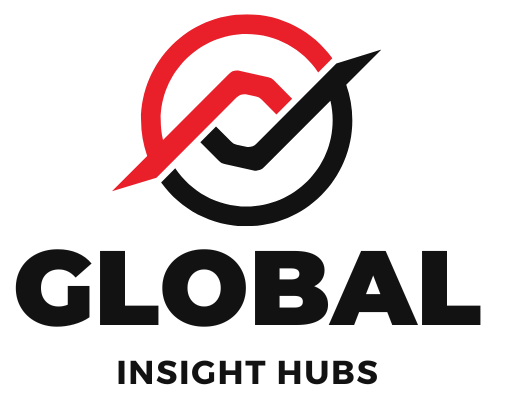Quick Summary: Easily add your resume to Indeed by uploading your most recent version directly to your profile. This ensures employers see your updated qualifications when you apply for jobs, making your job search smoother and more effective.
Navigating the job market can feel like a maze, especially when you’re just starting or looking to make a career move. One of the most common questions I get is about making sure your resume is seen by the right people on popular job sites. It’s a totally normal thing to wonder about! Many job seekers find it a bit tricky to figure out how to get their carefully crafted resume onto a platform like Indeed, which is used by millions of employers. Don’t worry, it’s much simpler than you might think! I’m here to walk you through it, step-by-step, so you can feel confident and ready to apply for those dream jobs. We’ll cover everything you need to know to get your resume uploaded and working for you.
Why Uploading Your Resume to Indeed is a Game-Changer
Indeed is a powerhouse in the job search world. It’s a place where millions of job seekers connect with thousands of employers every day. When you upload your resume to your Indeed profile, you’re essentially creating a digital resume that employers can easily access. This is a huge advantage for several reasons:
- Faster Applications: Instead of filling out lengthy application forms for every job, you can often apply with just a few clicks using your uploaded resume.
- Increased Visibility: Employers often search Indeed’s resume database for candidates. Having your resume uploaded means you can be discovered even if you haven’t applied to a specific job yet.
- Profile Completeness: A strong Indeed profile with an uploaded resume makes you look more prepared and professional to potential employers.
- Centralized Job Search: You can manage your job applications, track your progress, and save jobs all in one place.
Think of it like this: your resume is your personal marketing tool. By uploading it to Indeed, you’re putting that tool in front of a massive audience, making it easier for opportunities to find you.
Getting Your Resume Ready: The Essential First Step
Before you even think about uploading, make sure your resume is in the best possible shape. This is your chance to make a fantastic first impression. Here’s what to focus on:
- Format: Indeed generally prefers PDF or DOCX files. PDF is usually the best choice as it preserves your formatting across different devices and operating systems. Make sure your resume looks clean and professional.
- Content: Tailor your resume to the types of jobs you’re applying for. Highlight relevant skills, experience, and achievements. Use strong action verbs and quantify your accomplishments whenever possible.
- Keywords: Many employers use Applicant Tracking Systems (ATS) to scan resumes. Include keywords from job descriptions that accurately reflect your skills and experience.
- File Name: Save your resume with a professional file name, such as “FirstName-LastName-Resume.pdf”. This makes it easy for you and employers to identify.
A well-crafted resume is your foundation. If you’re unsure about your current resume, it might be worth a quick review or update. Resources like the University of Minnesota’s career services offer great advice on resume building.
Step-by-Step Guide: How to Add Your Resume to Indeed
Ready to get your resume onto Indeed? It’s a straightforward process. Here’s how you do it:
Method 1: Uploading Your Resume to Your Indeed Profile
This is the most common and recommended way to add your resume. It makes your profile complete and ready for immediate applications.
-
Sign Up or Log In to Indeed
If you don’t have an Indeed account, go to Indeed.com and click “Sign In” or “Post a Job” (which will lead you to account creation if you don’t have one). If you already have an account, simply log in with your email and password.
-
Navigate to Your Profile
Once logged in, look for the “Profile” icon or link. This is usually found in the top right corner of the page. Click on it.
-
Find the Resume Section
Within your profile dashboard, you’ll see various sections. Look for a section related to “Resume” or “My Resume.” There should be an option to “Upload Resume” or “Add Resume.”
-
Upload Your Resume File
Click the “Upload Resume” button. A file explorer window will pop up, allowing you to browse your computer. Select the resume file (preferably a PDF or DOCX) that you’ve prepared.
-
Confirm and Save
Indeed will process your uploaded resume. You might be prompted to review it and make sure it’s correctly parsed. Once you’re satisfied, save your changes. Your resume is now uploaded to your Indeed profile!
Method 2: Uploading Your Resume During a Job Application
You can also upload your resume directly when you apply for a specific job. This is useful if you want to use a slightly different resume for a particular role or if you haven’t uploaded one to your profile yet.
-
Find a Job You Want to Apply For
Browse Indeed for job openings that interest you.
-
Click “Apply Now” or “Apply with Indeed”
When you find a suitable job, click the “Apply Now” button. If the employer uses the “Apply with Indeed” feature, you’ll be taken to a streamlined application page.
-
Add Your Resume
On the application page, you’ll see an option to “Upload Resume” or “Add Resume.” Click this button and select the resume file from your computer.
-
Review and Submit
Indeed will often allow you to review how your resume appears for that specific application. You might also be asked to fill in additional information or answer employer-specific questions. Once everything is complete, submit your application.
Indeed’s Resume Builder: An Alternative Option
If you don’t have a resume file ready, or if you want to create a resume specifically for Indeed, you can use their built-in Resume Builder. This can be a great option for students or those new to resume writing.
How to Use the Indeed Resume Builder:
-
Access the Resume Builder
Go to your Indeed profile and look for the option to “Create Resume” or “Build Resume.”
-
Enter Your Information
The builder will guide you through sections like contact information, work experience, education, skills, and more. You can often import information from your LinkedIn profile or fill it in manually.
-
Customize and Download
You can choose from various templates and customize the look and feel of your resume. Once you’re happy with it, you can download it as a PDF and it will also be saved to your Indeed profile.
While the builder is convenient, remember that a custom-tailored resume document that you create yourself (and then upload) often offers more control over design and content. However, for a quick and easy start, the builder is excellent!
Tips for a Successful Resume Upload on Indeed
Here are some extra tips to make sure your resume upload process is smooth and effective:
- Keep it Updated: Regularly update your resume on Indeed whenever you have new experience, skills, or achievements. An outdated resume can hurt your chances.
- Check for Parsing Errors: After uploading, always review your resume as it appears on Indeed. Sometimes, formatting can get a little jumbled. If you see errors, re-upload a cleaner version or use the “Edit” function on Indeed.
- Use the “My Applications” Feature: After applying for jobs, check the “My Applications” section on Indeed. This helps you keep track of where you’ve applied and the status of your applications.
- Consider Indeed’s Resume Keywords: As mentioned earlier, keywords are crucial. Think about the terms recruiters would use to find someone with your skills and experience and incorporate them naturally into your resume.
- Privacy Settings: Indeed allows you to control the visibility of your resume. You can choose to make it public (so any employer can find it) or private (only visible to employers you apply to). For maximum visibility, “Public” is usually best, but consider your comfort level.
Indeed Resume vs. Your Uploaded Resume: What’s the Difference?
It’s helpful to understand how Indeed handles resumes:
| Feature | Indeed Resume (Built by Indeed) | Your Uploaded Resume (PDF/DOCX) |
|---|---|---|
| Creation | Created using Indeed’s Resume Builder. | Created using your own word processor or resume software. |
| Formatting | Standardized templates; less control over design. | Full control over design, layout, and branding. Preserves custom formatting. |
| ATS Compatibility | Generally ATS-friendly, but can be limited by template. | Highly dependent on how you format it. Clean, simple formatting is best for ATS. |
| Application Process | Can be used for “Apply with Indeed” applications. | Can be used for “Apply with Indeed” and often uploaded for external applications. |
| Uniqueness | May look similar to other Indeed resumes. | Allows for unique presentation of your skills and experience. |
Most career experts recommend having a strong, custom-designed resume that you upload. You can then use this as your primary document. The Indeed Resume Builder can be a good backup or a starting point if you’re truly stuck.
Common Pitfalls to Avoid When Uploading
Even with a simple process, there are a few things that can trip people up:
- Using an Outdated Resume: This is the most common mistake. Always upload your most current and relevant resume.
- Poor Formatting: If your resume is difficult to read on screen, it won’t be effective. Avoid overly complex graphics, tiny fonts, or unusual layouts that might not parse well.
- Not Proofreading: Typos and grammatical errors can create a negative impression. Proofread your resume thoroughly before uploading.
- Ignoring Indeed’s Resume Parsing: Pay attention to how Indeed displays your resume after you upload it. If it looks messy, it might be worth reformatting and re-uploading.
- Not Using Keywords: Remember that employers and ATS systems scan for specific terms. Ensure your resume includes relevant keywords for the jobs you’re targeting. For more on ATS, check out resources from the U.S. Department of Labor.
Frequently Asked Questions (FAQ)
Q1: What file types does Indeed accept for resume uploads?
Indeed generally accepts PDF and DOCX files. PDF is highly recommended as it preserves your formatting.
Q2: Can I have multiple resumes on Indeed?
Yes, you can upload multiple resumes to your Indeed profile. This is useful if you’re applying for different types of roles and want to tailor your resume accordingly.
Q3: How do I update my resume on Indeed?
Go to your profile, find the “Resume” section, and you should see an option to upload a new version or replace your existing resume.
Q4: Will employers see my contact information when I upload my resume?
Yes, when you upload your resume to your profile, your contact information (as listed on the resume) will be visible to employers who view it, depending on your privacy settings.
Q5: Is it better to use the Indeed Resume Builder or upload my own resume?
It’s generally better to upload your own professionally designed resume for more control over formatting and presentation. The Indeed Resume Builder is a good option if you don’t have a resume yet or need a quick one.
Q6: How do I make sure my resume is seen by more employers on Indeed?
Ensure your resume is updated, keyword-rich, and set to “Public” visibility in your profile settings. Actively applying for jobs also increases your visibility.
Conclusion: Take Control of Your Job Search
Uploading your resume to Indeed is a fundamental step in making your job search efficient and effective. It’s about putting your best foot forward and ensuring that potential employers have easy access to your qualifications. By following these simple steps, you can confidently add your resume to your profile, making it easier to apply for jobs and increasing your chances of being discovered by recruiters.
Remember, your resume is a living document. Keep it updated, tailor it to the jobs you want, and use platforms like Indeed to your advantage. You’ve got this!