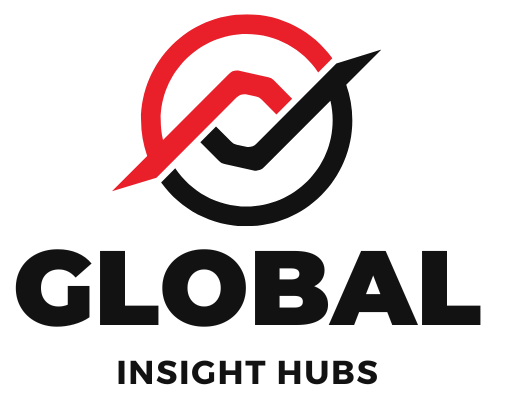Quick Summary: Easily add your resume to Naukri by logging in, navigating to your profile, and selecting the “Upload Resume” or “Edit Profile” option. Follow the prompts to upload your file, ensuring it’s in a compatible format like PDF or DOCX. This simple process is key to getting noticed by recruiters on India’s leading job portal.
Navigating the world of job applications can sometimes feel like a maze, especially when you’re just starting out or looking to make a career change. One of the most common hurdles for job seekers in India is figuring out how to get their carefully crafted resume onto a platform like Naukri. It’s a crucial step, as your resume is your first impression on potential employers. Many find themselves staring at the screen, unsure of where to begin. Don’t worry, it’s simpler than you think! This guide will walk you through the entire process, step by step, making it easy for you to upload your resume and start applying for your dream job. Let’s get your profile ready to shine!
Why Uploading Your Resume to Naukri is Essential
Naukri.com is India’s largest job portal, a bustling marketplace where millions of job seekers connect with thousands of recruiters every day. For anyone serious about finding employment in India, having a presence on Naukri is almost non-negotiable. Uploading your resume is the foundational step to unlocking this vast network of opportunities.
Think of your Naukri profile as your digital career passport. When you upload your resume, you’re essentially giving recruiters direct access to your qualifications, experience, and skills. This can lead to:
- Increased Visibility: Recruiters actively search the Naukri database for candidates. A well-uploaded resume makes you discoverable, even if you haven’t applied for a specific job.
- Faster Applications: Once your resume is on Naukri, you can often apply for jobs with just a few clicks, saving you time and effort.
- Targeted Job Alerts: Naukri uses your resume and profile information to send you personalized job alerts, ensuring you don’t miss out on relevant openings.
- Profile Completeness: A complete profile, including an uploaded resume, signals to recruiters that you are a serious and active job seeker.
It’s a straightforward process that can significantly boost your job search efforts. Let’s dive into how you can do it.
Step-by-Step Guide: How to Add Your Resume in Naukri
Adding your resume to Naukri is a straightforward process. Follow these steps to ensure your profile is complete and ready for recruiters to discover.
Step 1: Log In to Your Naukri Account

First things first, you need to access your Naukri account. If you don’t have one yet, you’ll need to register.
For Existing Users:
- Go to the Naukri.com website.
- Click on the “Login” button, usually located in the top right corner of the homepage.
- Enter your registered email ID or username and your password.
- Click the “Login” button.
For New Users:
- Go to the Naukri.com website.
- Click on “Register for Free” or “Sign Up.”
- Choose the “Jobseeker” option.
- Fill in the required details, including your name, email address, and password.
- You’ll likely need to verify your email address. Follow the instructions sent to your inbox.
- Once registered, you can proceed to upload your resume.
Step 2: Navigate to Your Profile Section
After logging in, you’ll be directed to your Naukri dashboard. You need to find the section where you can manage your profile and resume.
Look for options like:
- “My Naukri”
- “My Profile”
- Your Name (often displayed in the header)
Click on the relevant link to access your personal profile page.
Step 3: Find the Resume Upload/Edit Option
On your profile page, you’ll see various sections detailing your personal information, education, experience, skills, and more. The key is to locate the area dedicated to your resume.
You will typically find one of the following options:
- “Upload Resume”: This is the most direct option if you haven’t uploaded a resume before.
- “Edit Profile”: This might lead you to a section where you can either upload a new resume or update an existing one.
- “Manage Resume”: Some interfaces might use this term to group all resume-related actions.
Click on the option that allows you to upload or manage your resume.
Step 4: Upload Your Resume File
Once you’ve found the upload option, you’ll be prompted to select a file from your computer.
- Click the “Browse” or “Choose File” button.
- A file explorer window will open. Navigate to the location on your computer where your resume is saved.
- Select your resume file.
- Click “Open” or “Select” to choose the file.
Important Considerations for Your Resume File:
- File Format: Naukri typically accepts common document formats such as PDF (.pdf), Microsoft Word (.doc, .docx), and sometimes plain text (.txt). PDF is generally recommended as it preserves formatting across different devices.
- File Size: Ensure your resume file is not too large. Most platforms have a maximum file size limit (often around 1-2 MB). If your resume is larger, consider optimizing it by removing unnecessary elements or converting it to a smaller PDF.
- File Name: Use a professional file name, such as “YourName_Resume.pdf” or “FirstNameLastName_CV.docx”. This helps recruiters identify your document easily.
Step 5: Save and Confirm
After selecting your resume file, there will usually be a button to upload or save it. Click this button.
Naukri will process the file. You might see a confirmation message indicating that your resume has been successfully uploaded. It’s a good practice to refresh your profile page or check the resume section to ensure the correct file has been uploaded and is visible.
Updating Your Existing Resume on Naukri
If you already have a resume uploaded on Naukri and want to update it with your latest experience or skills, the process is very similar:
- Log in to your Naukri account.
- Navigate to your profile section (“My Naukri” or “My Profile”).
- Look for an option like “Update Resume,” “Change Resume,” or “Upload New Resume.”
- Click on this option.
- You will then be able to browse and select your newly updated resume file from your computer.
- Upload the new file and save the changes.
Naukri will replace your old resume with the new one. This is crucial for keeping your profile current and relevant for recruiters.
Tips for a Naukri-Optimized Resume
Simply uploading a resume is only half the battle. To truly leverage Naukri, your resume needs to be optimized for both recruiters and the platform’s search algorithms.
1. Keyword Optimization
Recruiters often use specific keywords to search for candidates. Your resume should incorporate these keywords naturally.
- Analyze Job Descriptions: Look at the job postings you’re interested in. Identify common skills, technologies, and responsibilities mentioned.
- Integrate Keywords: Weave these keywords into your “Summary/Objective,” “Skills,” and “Experience” sections. For example, if many jobs mention “project management,” “Agile methodologies,” and “stakeholder communication,” ensure these terms appear in your resume where appropriate.
Naukri’s search functionality is designed to match keywords in recruiter searches with those in your resume.
2. ATS-Friendly Formatting
Many companies use Applicant Tracking Systems (ATS) to scan resumes before a human sees them. While Naukri has its own system, adopting ATS-friendly practices is beneficial.
- Simple Formatting: Avoid complex tables, graphics, headers/footers, and unusual fonts.
- Standard Sections: Use clear headings like “Work Experience,” “Education,” “Skills.”
- Chronological Order: List your work experience and education in reverse chronological order (most recent first).
This ensures that parsing software can easily read and interpret your resume’s content.
3. Quantifiable Achievements
Instead of just listing duties, highlight your accomplishments with measurable results.
- Use Numbers: “Managed a team of 5” is better than “Managed a team.”
- Show Impact: “Increased sales by 15% in Q3” is more impactful than “Responsible for sales.”
Quantifiable achievements demonstrate your value and impact.
4. Tailor Your Resume (When Possible)
While the uploaded resume serves as a master document, consider if you can tailor it slightly for specific types of roles you’re targeting. For instance, if you’re applying for a marketing role, emphasize marketing-related skills and achievements more prominently.
5. Professional Summary/Objective
Start your resume with a concise summary or objective that quickly tells recruiters who you are and what you offer. This is often the first part recruiters read.
- Summary: For experienced professionals, a summary highlighting key skills and achievements is ideal.
- Objective: For freshers or career changers, an objective stating your career goals and how you can contribute is suitable.
6. Proofread Meticulously
Typos and grammatical errors can undermine your credibility. Always proofread your resume carefully before uploading. Reading it aloud or asking a friend to review it can help catch mistakes.
Common Mistakes to Avoid When Adding Your Resume to Naukri
Even with a step-by-step guide, some common pitfalls can hinder your job search. Being aware of these can save you a lot of trouble.
| Mistake | Impact | How to Avoid |
|---|---|---|
| Uploading an outdated resume. | Recruiters see irrelevant information, missing new skills/experience. | Regularly update your resume with your latest achievements and education. Upload the newest version to Naukri. |
| Using a poorly formatted or unreadable file. | ATS systems may not parse it correctly; recruiters find it unprofessional. | Use standard file formats (PDF, DOCX) and clean, simple formatting. Avoid excessive graphics. |
| Not optimizing for keywords. | Your resume won’t appear in relevant recruiter searches. | Incorporate industry-specific keywords from job descriptions into your resume content. |
| Generic resume for all applications. | Fails to highlight specific relevance to a particular job. | While you upload one master resume, consider slight adjustments to highlight skills most relevant to the jobs you’re applying for. |
| Typos and grammatical errors. | Reduces professionalism and attention to detail. | Proofread meticulously before uploading. Use grammar checking tools. |
| Saving with a generic file name (e.g., “resume.pdf”). | Makes it hard for recruiters to manage multiple files. | Use a professional file name like “FirstName_LastName_Resume.pdf”. |
Naukri Profile vs. Uploaded Resume: What’s the Difference?
Naukri offers two primary ways to present your information: filling out the online profile sections and uploading a resume document. While both are important, they serve slightly different purposes.
- Naukri Profile: This is the structured data Naukri collects about you. It includes fields for personal details, education, work experience, skills, projects, etc. This information is directly searchable by recruiters and used by Naukri to match you with jobs and send alerts. It’s like filling out a detailed application form.
- Uploaded Resume: This is your actual resume document (PDF, DOC). It’s the document you’ve carefully designed to present your qualifications in the best possible light. It often contains more narrative, a professional summary, and specific phrasing that might not fit neatly into Naukri’s structured fields. Recruiters may download this document for a deeper dive.
Why Both Are Crucial:
- Completeness: A complete profile ensures you appear in a wider range of searches.
- Detail: Your uploaded resume can provide context and detail that structured fields might miss.
- Recruiter Preference: Some recruiters prefer to scan the structured profile data, while others download the resume for detailed review. Having both ensures you cater to different preferences.
It’s best practice to ensure both your Naukri profile is fully filled out and your resume is uploaded and kept up-to-date.
The Role of Your Resume in the Job Search
Your resume is more than just a document; it’s a powerful marketing tool. On platforms like Naukri, it’s often the first and sometimes only point of contact a recruiter has with you before an interview.
Here’s why it’s so critical:
- First Impression: It’s your initial introduction. A well-written, error-free resume makes a positive first impression.
- Showcasing Skills: It details your technical skills, soft skills, and relevant experience.
- Demonstrating Fit: It helps you show how your qualifications align with the requirements of a job.
- Gatekeeper: For many roles, your resume is the primary filter. If it doesn’t meet the minimum requirements or impress the reader, you might not proceed.
According to the U.S. Bureau of Labor Statistics, employers often spend just a few seconds reviewing a resume initially. This highlights the importance of making every word count and ensuring it’s easily scannable. External Link: U.S. Bureau of Labor Statistics – Occupational Outlook Handbook
Frequently Asked Questions (FAQ)
Here are some common questions job seekers have about adding their resume to Naukri.
Q1: What is the best file format for uploading my resume to Naukri?
Naukri generally accepts PDF (.pdf) and Microsoft Word (.doc, .docx) files. PDF is often preferred as it maintains formatting consistency across different devices and operating systems.
Q2: Can I upload multiple resumes to Naukri?
Naukri typically allows you to have one primary resume uploaded. You can update this primary resume as needed. Some sections might allow for additional documents, but the main resume upload is usually singular.
Q3: How often should I update my resume on Naukri?
It’s recommended to update your resume on Naukri whenever you gain new significant skills, complete a new project, or gain new work experience. At a minimum, review and update it every 3-6 months to ensure it reflects your current professional standing.
Q4: What if my resume is too large for Naukri?
If your resume file size exceeds the limit (usually around 1-2 MB), try to reduce it. You can do this by removing high-resolution images, optimizing PDF settings for web use, or using a tool to compress your PDF. Ensure you don’t compromise readability.
Q5: Does Naukri automatically parse my resume into my profile?
Yes, when you upload a resume, Naukri’s system attempts to parse the information and populate your online profile fields. However, this process isn’t always perfect. It’s crucial to review your profile after uploading to correct any errors or missing information.
Q6: What should I do if my uploaded resume isn’t showing up correctly?
First, ensure you clicked the “Save” or “Upload” button after selecting your file. Try logging out and logging back in, or refresh your profile page. If the issue persists, try re-uploading the resume, ensuring it’s in a supported format and not corrupted.
Q7: Can recruiters see my uploaded resume before I apply for a job?
Yes, if your Naukri profile is set to “Public” or “Visible to Recruiters,” recruiters who search the database can view your uploaded resume and profile information even if you haven’t applied for a specific job. This is why keeping it updated is so important.
Conclusion
<