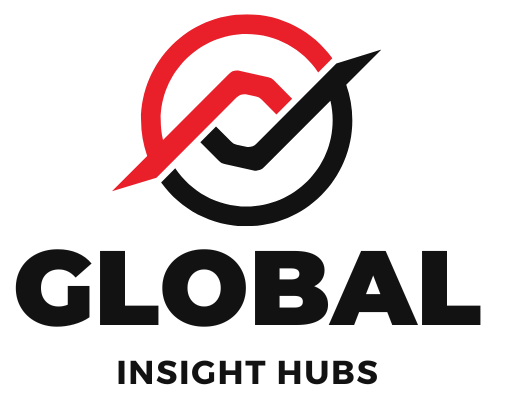Time Machine backups are crucial for protecting your digital life, ensuring your files are safe and recoverable. This guide shows you how to set up and manage Time Machine backups easily, so you can relax knowing your data is secure.
Ever had that sinking feeling when you accidentally delete an important file, or worse, when your computer suddenly stops working? It’s a worry many of us share, especially when precious school assignments, family photos, or creative projects are at stake. The thought of losing all that hard work can be incredibly stressful. But what if there was a simple, built-in way to safeguard your digital world? Fortunately, there is! This guide will walk you through setting up and managing Time Machine backups, your Mac’s powerful and easy-to-use solution for keeping your data safe. We’ll make it super straightforward, step by step.
Why Backups Are Your Digital Safety Net
Think of backups like a spare key to your house. You hope you never need it, but knowing you have it provides immense peace of mind. In the digital realm, your computer holds so much of your life – from school essays and research papers to cherished memories captured in photos and videos. Losing these can be devastating. Time Machine, Apple’s own backup software, is designed to make this process effortless. It automatically saves copies of your files, so if anything happens to your Mac, you can easily restore them. It’s an essential tool for students, parents, and anyone who relies on their Mac.
Understanding Time Machine: The Basics
At its heart, Time Machine is a brilliant piece of software that comes built into every Mac. Its main job is to create regular copies, or “backups,” of all the files on your Mac. It works by connecting to an external storage device – usually an external hard drive or a network-attached storage (NAS) device. Once set up, Time Machine automatically backs up your Mac hourly, daily, and weekly, keeping multiple versions of your files. This means you can go back in time to retrieve a specific file, an older version of a document, or even restore your entire Mac if it needs to be replaced.
How Time Machine Works: A Simple Analogy

Imagine you’re working on a big project, and you save your progress every few minutes. Time Machine does something similar, but much more systematically. It takes snapshots of your Mac’s data at regular intervals. If you accidentally delete a file today, you can use Time Machine to go back to yesterday’s backup and retrieve it. If you make a mistake in a document and want to revert to an earlier draft, Time Machine lets you do that too. It’s like having a comprehensive history of your digital work.
What Can Time Machine Back Up?
Time Machine backs up almost everything on your Mac:
- Your operating system
- Applications
- Documents
- Photos
- Music
- System settings
- Emails
- And any other files you’ve saved.
It intelligently only backs up files that have changed since the last backup, making the process efficient. However, by default, it skips system caches and temporary files to save space and time.
Getting Started with Time Machine: Your Step-by-Step Guide
Setting up Time Machine is surprisingly simple. You’ll need an external storage device. For most users, an external hard drive is the most straightforward option. Ideally, your backup drive should be at least twice the size of the data you need to back up to ensure you have enough space for multiple backups over time.
Step 1: Choose Your Backup Drive
You have a few options for your backup drive:
- External Hard Drive (HDD): These are common, relatively inexpensive, and offer large storage capacities. They are a great choice for beginners.
- External Solid State Drive (SSD): SSDs are faster and more durable than HDDs, but they can be more expensive.
- Network-Attached Storage (NAS): A NAS is a device connected to your network that can store and share files. Some NAS devices are compatible with Time Machine, allowing you to back up wirelessly.
- Second internal drive (less common): If your Mac has a second internal drive, you can use it for Time Machine, though this is less common for most users.
For this guide, we’ll focus on using an external hard drive, as it’s the most popular and easiest method for most beginners.
Step 2: Connect Your External Drive
Simply plug your external hard drive into your Mac using the appropriate cable (usually USB or Thunderbolt). If it’s a new drive, your Mac might prompt you to set it up.
Step 3: Prepare Your External Drive (If Necessary)
If your external drive is brand new, or if it contains files you no longer need, you’ll need to format it for Mac. Time Machine requires the drive to be formatted as Mac OS Extended (Journaled) or APFS. Most external drives come pre-formatted for Mac, but if yours doesn’t, or if you want to be sure:
- Open Disk Utility. You can find this by opening Finder, going to Applications, then Utilities, and selecting Disk Utility.
- In Disk Utility, select your external drive from the sidebar on the left. Be very careful to select the correct drive.
- Click the Erase button in the toolbar.
- In the “Format” dropdown menu, choose APFS or Mac OS Extended (Journaled). APFS is the newer file system, recommended for Macs with SSDs and running macOS High Sierra or later.
- Give your drive a name (e.g., “My Time Machine Backup”).
- Click Erase. This will wipe all data from the drive, so ensure you’ve backed up anything important from it first.
Step 4: Configure Time Machine
Once your drive is connected and formatted (if needed), you can set up Time Machine:
- Click the Apple menu () in the top-left corner of your screen.
- Select System Settings (or System Preferences on older macOS versions).
- Click on General in the sidebar.
- Click on Time Machine.
- Click the Add Backup Disk… button.
- Your connected external drive should appear in the list. Select it.
- You’ll see an option to “Encrypt backups.” It’s highly recommended to check this box. This adds a password to your backup drive, protecting your data if the drive is lost or stolen. You’ll need to create a password for this.
- Click Set Up Disk.
Time Machine will now start its first backup. This can take a while, especially for the initial backup, as it needs to copy all your data. You can continue using your Mac as usual, but it’s best to keep it connected to power and the backup drive. You can see the progress in the Time Machine icon in your menu bar (if you have it enabled).
Step 5: Enabling the Time Machine Menu Bar Icon
To easily access Time Machine features, it’s helpful to have the icon in your menu bar:
- Go back to System Settings > Control Center.
- Scroll down to Time Machine.
- Under “Show in Menu Bar,” select Always or When Active.
Now you’ll see the Time Machine icon (a clock with an arrow) in your menu bar, allowing you to quickly start a backup, enter Time Machine, or check the status.
Managing Your Time Machine Backups
Once set up, Time Machine runs automatically. However, understanding how it manages your backups and what options are available can help you get the most out of it.
Automatic Backups
Time Machine performs backups automatically:
- Hourly for the last 24 hours.
- Daily for the last month.
- Weekly for all previous months.
When your backup disk gets full, Time Machine automatically deletes the oldest backups to make space for new ones. This “rolling” backup system ensures you always have recent copies available.
Excluding Files and Folders
Sometimes, you might not want to back up certain files or folders. This could be because they are very large and don’t change often (like a large media library you’ve backed up elsewhere) or because they contain sensitive information you don’t want in a backup. To exclude items:
- Go to System Settings > General > Time Machine.
- Click Options….
- Click the + button under “Exclude these items.”
- Navigate to and select the file or folder you want to exclude.
- Click Exclude.
You can remove excluded items by selecting them in the list and clicking the – button.
Checking Backup Status
You can always check the status of your backups:
- Click the Time Machine icon in the menu bar.
- Select Back Up Now to manually start a backup.
- Select Enter Time Machine to browse your backups.
- The menu bar icon will show a spinning clock during a backup.
Backing Up to Multiple Drives
For added security, you can use multiple backup drives. Time Machine can use multiple disks, rotating through them for backups. This is a great strategy for ensuring you always have an off-site or secondary backup.
To add a second backup drive:
- Connect your second external drive.
- Go to System Settings > General > Time Machine.
- Click Add Backup Disk….
- Select your second drive and click Set Up Disk.
Time Machine will then use both drives, backing up to one, then the other.
Restoring Files with Time Machine
This is where Time Machine really shines. If you’ve lost a file, need an older version, or want to restore your entire Mac, here’s how:
Restoring a Single File or Folder
This is the most common use case. Suppose you accidentally deleted a document or want to retrieve an older version:
- Open the folder where the file or folder used to be.
- Click the Time Machine icon in the menu bar and select Enter Time Machine.
- Your current folder will appear, and behind it, you’ll see older versions of that folder and its contents.
- Use the arrows on the right side of the screen or the timeline on the edge of the screen to navigate through different backup dates and times.
- When you find the file or folder you want, select it.
- Click the Restore button at the bottom.
Time Machine will restore the item to its original location. If a file with the same name already exists, you’ll be prompted to keep both, replace the current one, or skip.
Restoring Your Entire Mac
If your Mac’s hard drive fails or you need to replace your Mac, you can restore your entire system from a Time Machine backup:
- For a failed drive: If your Mac won’t start up, you’ll need to boot from macOS Recovery. Connect your Time Machine backup drive. Then, restart your Mac and immediately press and hold Command (⌘) + R until you see the Apple logo or a spinning globe.
- For a new Mac: Start up your new Mac and follow the on-screen setup prompts. When you reach the “Transfer Information to this Mac” screen, select “From a Mac, Time Machine backup, or startup disk.”
- Once in macOS Recovery or during setup, select Restore from Time Machine Backup.
- Choose your Time Machine backup drive.
- Select the specific backup you want to restore from (usually the most recent one).
- Follow the on-screen instructions to complete the restore process.
This process can take several hours, depending on the amount of data and the speed of your drives.
Time Machine vs. Other Backup Solutions
While Time Machine is excellent for Mac users, it’s good to know how it fits into the broader backup landscape.
Pros of Time Machine
- Built-in and Free: It’s included with every Mac, so there are no extra software costs.
- Easy to Use: The setup and operation are very user-friendly, perfect for beginners.
- Comprehensive: It backs up your entire system, including settings and applications, making full restores straightforward.
- Incremental Backups: It efficiently backs up only changed files, saving time and disk space.
- Versioning: It keeps multiple versions of files, allowing you to recover older drafts.
Cons of Time Machine
- Requires External Hardware: You need to purchase an external drive.
- Not an Off-site Backup: If your house is damaged (e.g., fire, theft), your Mac and its backup could both be lost.
- Can be Slow: Initial backups and full restores can take a long time, especially with large amounts of data.
- Mac Only: It’s exclusively for macOS.
When to Consider Other Solutions
For a truly robust backup strategy, many experts recommend a “3-2-1” backup approach:
- 3 Copies: Keep at least three copies of your data.
- 2 Different Media: Store copies on at least two different types of storage media (e.g., an external drive and cloud storage).
- 1 Off-site Copy: Keep at least one copy off-site (e.g., cloud backup, or a drive stored at a friend’s house).
Time Machine excels at the “local” backup part of this strategy. To fulfill the “off-site” requirement, consider using cloud backup services like:
- iCloud Drive: Integrates seamlessly with macOS and backs up specific folders (Documents, Desktop). Apple’s iCloud service offers free storage, with paid tiers for more space.
- Third-Party Cloud Backup Services: Services like Backblaze, Carbonite, or Dropbox offer continuous cloud backups of your entire Mac or selected files. These are excellent for disaster recovery.
A combination of Time Machine for quick local recovery and a cloud service for off-site protection offers the best of both worlds.
Tips for Optimal Time Machine Usage
Here are some extra tips to make your Time Machine experience even better:
- Keep Your Backup Drive Connected: For automatic backups to occur, the drive needs to be connected. If you disconnect it, Time Machine will try to back up the next time it’s connected.
- Use Encryption: Always encrypt your backups. This protects your personal data if the backup drive is ever lost or stolen.
- Regularly Check Your Backups: While Time Machine is automatic, it’s wise to occasionally verify that backups are happening correctly. You can do this by entering Time Machine and browsing through a few past dates.
- Don’t Store Other Files on Your Time Machine Drive: The Time Machine software manages the drive. Storing your own files on it can corrupt the backup and cause errors.
- Consider a NAS for Wireless Backups: If you have multiple Macs or prefer a wire-free solution, a compatible NAS drive can be a great investment for network-wide backups.
- Keep macOS Updated: Apple regularly improves Time Machine with macOS updates. Ensure your operating system is up to date for the best performance and security.
Troubleshooting Common Time Machine Issues
While Time Machine is reliable, you might encounter a few hiccups. Here are some common issues and how to solve them:
Backup is Slow or Not Completing
- Check Disk Space: Ensure your backup drive has enough free space.
- Restart Your Mac and Drive: A simple restart can often resolve temporary glitches.
- Check Connection: Make sure the cable connecting your drive is secure and undamaged. Try a different cable or USB port.
- Exclude Large or Problematic Files: If a specific file or folder is causing issues, try excluding it from backups temporarily to see if that resolves the problem.
- Verify Disk Integrity: Use Disk Utility to check your Mac’s internal drive and your backup drive for errors.
“Time Machine couldn’t complete the backup.”
This error can be frustrating. Often, it’s