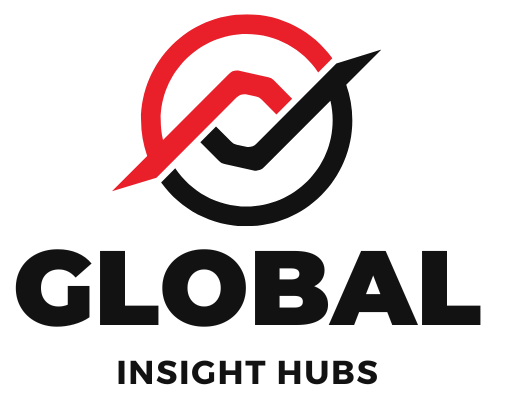Quick Summary: Learn effortless Word tips to adjust your resume template for maximum impact. Tailor your resume effectively to stand out and secure interviews with these proven, easy-to-implement strategies.
Crafting a resume can feel like a puzzle, especially when you’re starting out or making a career shift. Many of us download a template in Microsoft Word and think that’s enough. But then, the interview requests don’t roll in, and you wonder what went wrong. It’s a common frustration, but the good news is that making your resume shine is often about small, smart adjustments. You don’t need to be a design wizard or a tech guru to make your resume look professional and highlight your best skills. We’ll walk through simple Word tricks that can transform your document. Get ready to make your resume work harder for you!
Why Small Resume Adjustments Matter
Your resume is your first handshake with a potential employer. It’s your opportunity to make a strong, positive impression before you even step into an interview room. In today’s competitive job market, a generic or poorly formatted resume can get overlooked. Recruiters and hiring managers often spend just a few seconds scanning each application. This means every word, every line break, and every font choice counts. Making thoughtful adjustments ensures your key qualifications are clear, your experience is easy to digest, and your overall presentation is professional and polished. It shows you’ve put in the effort and are serious about the opportunity.
Think of it like this: a well-tailored suit fits perfectly and makes you feel confident. A well-adjusted resume does the same for your job application. It highlights your strengths and makes you look like the ideal candidate. We’ll focus on how to use Microsoft Word’s features to achieve this effortlessly.
Effortless Word Tips for Resume Formatting
Microsoft Word is a powerful tool, and knowing a few key features can make a big difference in how your resume looks and reads. These tips are designed to be simple, so you can apply them immediately without needing advanced technical skills.
1. Mastering Font Choices and Sizes

The font you choose can significantly impact your resume’s readability and professional appearance. Stick to classic, easy-to-read fonts.
- Recommended Fonts: Arial, Calibri, Times New Roman, Georgia, Verdana. These are widely recognized and render well across different systems.
- Font Size: For your name, use 16-20 points. For section headings, aim for 12-14 points. For the main body text, 10-12 points is ideal.
- Consistency is Key: Use one or two complementary fonts at most. For example, a sans-serif font like Calibri for headings and a serif font like Georgia for body text can create a nice contrast.
How to Adjust in Word:
- Select the text you want to change.
- Go to the “Home” tab.
- In the “Font” group, use the dropdown menus to select your desired font and size.
2. Strategic Use of White Space
White space, or negative space, is crucial for a clean and professional resume. It prevents your resume from looking cluttered and makes it easier for the reader to find information.
- Margins: Aim for 0.5 to 1-inch margins on all sides. This gives your content room to breathe.
- Line Spacing: Single spacing for most text is standard. However, adding a bit of extra space between paragraphs or bullet points can improve readability. Try 1.15 or 1.5 line spacing for section content.
- Spacing Between Sections: Ensure there’s a clear visual separation between different sections (e.g., Work Experience, Education, Skills).
How to Adjust in Word:
- To adjust margins: Go to the “Layout” tab, click “Margins,” and choose “Normal” (1 inch) or “Narrow” (0.5 inches). You can also select “Custom Margins” for specific settings.
- To adjust line spacing: Select the text, go to the “Home” tab, click the “Line and Paragraph Spacing” icon (it looks like lines with up/down arrows), and choose your preferred spacing.
3. Bullet Points: Your Best Friends
Bullet points are essential for listing your accomplishments and responsibilities in a concise and scannable way. They break up large blocks of text and highlight key achievements.
- Action Verbs: Start each bullet point with a strong action verb (e.g., Managed, Developed, Created, Implemented, Led, Increased, Reduced).
- Quantify Achievements: Whenever possible, include numbers and data to demonstrate the impact of your work. For example, instead of “Managed social media accounts,” try “Increased social media engagement by 25% in six months by implementing a new content strategy.”
- Conciseness: Keep bullet points brief and to the point, ideally one to two lines long.
How to Adjust in Word:
- Select the text you want to convert into bullet points.
- Go to the “Home” tab.
- In the “Paragraph” group, click the “Bullets” icon. You can choose from various bullet styles or define a new one.
4. Using Tables for Skills and Sections
Tables can be incredibly useful for organizing information, especially for skills sections or contact details, creating a clean and structured look.
Skills Section Example:
A table can neatly divide your skills into categories like “Technical Skills,” “Soft Skills,” and “Languages.”
| Technical Skills | Soft Skills | Languages |
|---|---|---|
| Microsoft Office Suite (Word, Excel, PowerPoint) | Communication | English (Native) |
| Google Workspace | Teamwork | Spanish (Conversational) |
| Project Management Software (e.g., Asana) | Problem-Solving | French (Basic) |
How to Adjust in Word:
- Go to the “Insert” tab.
- Click “Table” and select the number of rows and columns you need.
- Enter your content.
- To make the table borders invisible: Select the entire table, go to the “Table Design” tab, click “Borders,” and choose “No Border.”
5. Section Headings: Clear and Consistent
Well-defined section headings guide the reader through your resume. They should be clear, consistent in formatting, and easily distinguishable from the body text.
- Standard Headings: Contact Information, Summary/Objective, Work Experience, Education, Skills, Projects, Awards, Volunteer Experience.
- Formatting: Use bold text, a slightly larger font size, and perhaps an underline or a subtle horizontal line beneath the heading.
How to Adjust in Word:
- Type your section heading (e.g., “Work Experience”).
- Select the heading.
- On the “Home” tab, use the “B” for bold, adjust the font size, or click the “Underline” button.
- For a horizontal line: Place your cursor at the end of the heading, press Enter, and then go to the “Home” tab, click the “Borders” dropdown in the Paragraph group, and select “Top Border” or “Horizontal Line.”
6. Proofreading and Spell Check: Non-Negotiable
This is perhaps the most critical adjustment. Typos and grammatical errors can make even the most experienced candidate look careless. Word’s built-in tools are a great starting point.
- Run Spell Check: Word automatically flags potential errors in red and blue.
- Use Grammar Check: Word also checks for grammatical errors, punctuation, and style suggestions.
- Read Aloud: Reading your resume aloud helps you catch awkward phrasing or missed errors.
- Get a Second Opinion: Ask a friend, mentor, or career services professional to review it.
How to Adjust in Word:
- Go to the “Review” tab.
- Click “Spelling & Grammar.” Follow the prompts to accept or ignore suggestions.
- To customize settings: Go to “File” > “Options” > “Proofing” and adjust “When correcting spelling and grammar in Word.”
Tailoring Your Resume with Word
A generic resume rarely lands an interview. Tailoring your resume to each specific job description is key. Here’s how Word can help you make these crucial adjustments.
1. Keyword Optimization
Many companies use Applicant Tracking Systems (ATS) to scan resumes for relevant keywords. These keywords are usually found in the job description.
- Identify Keywords: Carefully read the job posting and highlight key skills, qualifications, and responsibilities mentioned.
- Integrate Naturally: Weave these keywords into your resume’s summary, experience descriptions, and skills section. Don’t just stuff them in; ensure they fit naturally within your sentences.
How to Find Keywords in Word:
- Open the job description and your resume in Word.
- Use the “Find” feature (Ctrl+F or Cmd+F) to search for specific keywords from the job description within your resume.
- If a keyword is missing, review your experience and see if you can naturally incorporate it.
2. Customizing Your Summary or Objective
Your summary or objective statement is the first thing a recruiter reads. It should quickly tell them why you’re a good fit for this specific role.
- Summary: For experienced professionals, a summary highlights key skills and achievements relevant to the job.
- Objective: For students or career changers, an objective states your career goals and how they align with the position.
Example:
Original Summary (Generic):
“Highly motivated and results-oriented professional with experience in customer service and team collaboration, seeking a challenging role.”
Tailored Summary (for a Marketing Assistant role):
“Enthusiastic recent graduate with a Bachelor’s in Marketing and proven communication skills, eager to apply digital marketing knowledge and social media management experience to a Marketing Assistant role at [Company Name]. Proven ability to increase engagement through creative content strategies.”
How to Adjust in Word:
- Locate your summary/objective section.
- Edit the text to include keywords and phrases directly from the job description.
- Ensure it clearly states why you are interested in this particular position and company.
3. Reordering and Highlighting Relevant Experience
If you’re a career changer or have diverse experience, you might need to reorder sections or emphasize different aspects of your work history.
- Functional vs. Chronological: A chronological resume lists jobs by date. A functional resume focuses on skills, often used by career changers. A combination resume blends both.
- Prioritize: For a specific job, place the most relevant experience or skills section higher up on the page.
How to Adjust in Word:
- If you need to reorder sections, simply cut and paste the entire section (including headings) to a new location.
- If you have multiple roles within the same company, consider using subheadings to differentiate projects or responsibilities that are particularly relevant to the target job.
- Use bold text within bullet points to highlight specific achievements that match job requirements. For example, if the job requires “data analysis,” bold “analyzed sales data” in your experience.
Advanced Formatting Techniques in Word
Beyond the basics, Word offers features that can give your resume a polished, professional edge.
1. Using Styles for Consistency
Word’s “Styles” feature is a game-changer for maintaining consistent formatting throughout your document, especially for headings and body text.
- What are Styles? Styles are pre-set formatting combinations (font, size, color, paragraph spacing) that you can apply to text.
- Benefits: Using styles ensures that all your section headings look identical, and all your body text paragraphs have the same formatting. This saves time and prevents inconsistencies.
How to Use Styles in Word:
- Select the text you want to format (e.g., a section heading).
- Go to the “Home” tab.
- In the “Styles” group, hover over different styles to see a preview. Click on “Heading 1” or “Heading 2” for your section titles.
- To modify a style: Right-click on the style in the Styles gallery and select “Modify.” You can then change the font, size, color, etc., and the change will apply to all text using that style.
- To apply a style to new text: Place your cursor where you want to add new text, and click the desired style in the gallery.
2. Creating a Professional Header
Your header is the perfect place for your contact information. It appears on every page of your resume.
- Essential Info: Include your Full Name, Phone Number, Email Address, and LinkedIn Profile URL (optional, but recommended).
- Formatting: Keep it clean and easy to read. You might use your name in a larger font or a different color.
How to Adjust in Word:
- Go to the “Insert” tab.
- Click “Header” and then “Edit Header.”
- Type your contact information.
- Use Word’s formatting tools (font, size, alignment) to style it.
- To add a horizontal line below your header (optional): While in the header editing mode, type a hyphen (-) three times and press Enter. Word will automatically create a line. You can adjust this line’s thickness or color via the “Shape Format” tab that appears when the line is selected.
- To ensure your header doesn’t appear on the first page (if you prefer): In the “Header & Footer” tab, check the box for “Different First Page.”
- Click “Close Header and Footer” when done.
3. Using Tabs for Alignment
Tabs are excellent for aligning text precisely, especially for dates and locations next to your work experience or education entries.
- Left Tab: Aligns text to the left of the tab stop.
- Center Tab: Centers text around the tab stop.
- Right Tab: Aligns text to the right of the tab stop. This is perfect for aligning dates to the right margin.
How to Adjust in Word:
- First, ensure your ruler is visible. Go to the “View” tab and check the “Ruler” box.
- Click on the ruler at the desired position for your tab stop. A small marker will appear.
- To change the tab type: Click the small square to the left of the ruler until the desired tab marker (left, center, right, decimal) appears.
- Place your cursor where you want to tab, and press the Tab key. The text will align to your chosen tab stop.
- For aligning dates to the right margin: Place a Right Tab stop at the right margin. Type your job title, press Tab, type your company, press Tab again, and then type your dates.
Common Resume Template Pitfalls and How to Fix Them
While templates are helpful, they can sometimes lead to formatting issues or prevent you from showcasing your unique qualifications effectively. Here’s how to avoid common mistakes.
1. Overly Complex Designs
Templates with excessive graphics, columns that are hard to navigate, or unusual fonts can confuse ATS and human readers alike.
- Problem: ATS may not read text within images or complex column layouts correctly.
- Solution: Stick to simple, clean templates. If a template uses multiple columns, ensure the text flows logically. Prioritize readability and ATS compatibility over elaborate design. A simple, well-written resume is always better than a visually striking but unreadable one.
2. Inconsistent Formatting
This happens when different sections use different fonts, sizes, or spacing, making the resume look unprofessional.
- Problem: A patchwork of formatting signals a lack of attention to detail.