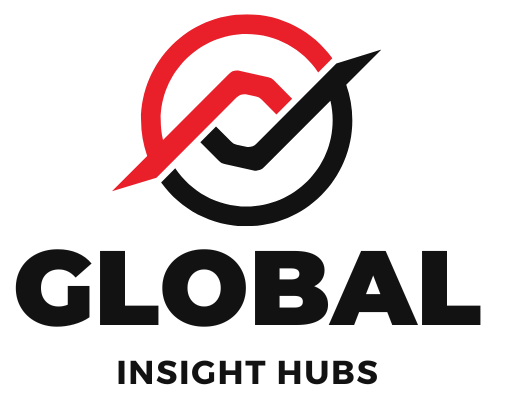Master your laptop typing test with these genius tips! Improve speed and accuracy effortlessly for exams and jobs.
Feeling a bit nervous about your upcoming typing test on a laptop? You’re not alone! Many students and job seekers find these tests a hurdle. It’s completely understandable to feel that way, especially when your fingers feel a bit clumsy on the keys. But don’t worry, I’m here to help. Think of me as your friendly guide, ready to share simple, effective strategies to boost your typing performance. We’ll go from understanding the basics to mastering advanced techniques, making sure you feel confident and prepared. Let’s get your fingers flying across that keyboard!
Why Typing Tests Matter
Typing tests are more than just a measure of how fast you can type. They’re a crucial gateway for many opportunities, from academic success to landing your dream job. In today’s digital world, efficient typing is a fundamental skill. Whether you’re a student needing to submit assignments quickly, a professional aiming to boost productivity, or a job seeker targeting roles in data entry, administration, or any field requiring computer interaction, your typing speed and accuracy directly impact your performance and opportunities. A good typing score can set you apart from the competition and open doors you might not even realize are there.
Understanding the Typing Test Format
Before diving into practice, it’s essential to know what to expect. Typing tests come in various formats, but they generally assess two main things: speed and accuracy.
Key Metrics: Words Per Minute (WPM) and Accuracy

Words Per Minute (WPM): This measures how many words you can type correctly in one minute. For example, if you type 50 words and 2 are errors, your gross WPM is 50, but your net WPM is 48.
Accuracy: This is the percentage of correctly typed characters or words. It’s calculated as:
`(Total Words – Errors) / Total Words 100`
High accuracy is often just as, if not more, important than raw speed. Many tests have a minimum accuracy requirement (e.g., 95% or 98%).
Common Test Types
Paragraph/Passage Typing: You’re given a block of text to type. This is the most common format.
Speed Typing Drills: Short bursts of typing, often focusing on specific character combinations or common words.
Data Entry Tests: Involve typing specific data like names, addresses, numbers, or codes into a structured format.
Genius Laptop Tips for Typing Test Success
Using a laptop for typing tests is common, and while the keys might feel a bit different from a desktop keyboard, the principles of good typing remain the same. Here are some genius tips specifically for laptop users:
1. Master the Touch Typing Technique
Touch typing is the ability to type without looking at the keyboard. It’s the foundation of fast and accurate typing.
Home Row Position: Your index fingers should rest on the raised bumps on the ‘F’ and ‘J’ keys. Your other fingers naturally fall on ‘D’, ‘S’, ‘A’ and ‘K’, ‘L’, ‘;’.
Assign Fingers to Keys: Each finger is responsible for a specific set of keys. Don’t use just one or two fingers to type everything!
Practice, Practice, Practice: Consistent practice is key. Start slow and focus on accuracy, letting speed develop naturally.
2. Optimize Your Laptop Setup
A comfortable and efficient setup can make a huge difference.
Ergonomics:
Posture: Sit up straight with your feet flat on the floor.
Arm Position: Keep your elbows at roughly a 90-degree angle. Your wrists should be straight, not bent upwards or downwards. Many laptops have a sloped design that can help with this.
Screen Height: Ensure the top of your screen is at or slightly below eye level to avoid neck strain.
Keyboard Feel:
Key Travel: Laptop keys often have less travel than desktop keyboards. Get used to the lighter touch required.
Key Spacing: Laptop keyboards can sometimes have tighter key spacing. Practice to avoid hitting adjacent keys.
External Keyboard (Optional but Recommended): If permitted and you have one, a full-sized external keyboard can offer a more comfortable typing experience with better key travel and spacing, especially for longer practice sessions.
3. Leverage Online Typing Tutors and Test Simulators
The internet is a treasure trove of resources.
TypingClub: Offers interactive lessons for all levels, focusing on touch typing.
Keybr.com: Uses algorithms to identify your weaknesses and generates custom practice exercises.
Typing.com: Provides lessons, games, and tests to improve your WPM and accuracy.
Ratatype: Another great site for lessons and speed tests.
TypingTest.com: Offers a wide variety of tests, including simulated exam conditions.
These platforms are invaluable for tracking progress and identifying areas that need more work.
4. Practice with Real-World Text
While drills are good, practicing with actual passages helps you prepare for the type of text you’ll encounter in tests.
News Articles: Websites like the BBC or CNN offer a variety of articles.
Wikipedia: A vast source of text on any topic.
Books: If you enjoy reading, try typing passages from your favorite books.
The goal is to get comfortable with varied vocabulary and sentence structures.
5. Focus on Accuracy First, Then Speed
It’s a common mistake to rush and sacrifice accuracy.
Slow Down: When you make a mistake, correct it immediately. Don’t just skip over it.
Proofread: After typing a passage, take a moment to quickly proofread for any errors you might have missed.
Target Accuracy: Aim for 98-100% accuracy in your practice sessions. Speed will naturally increase as your accuracy improves and you become more familiar with the keyboard.
6. Understand Common Typing Test Pitfalls
Knowing what to avoid can save you valuable points.
Backspacing: Excessive backspacing to correct errors significantly slows you down and can be penalized in some tests. Focus on typing correctly the first time.
Looking at the Keyboard: This is the biggest barrier to speed. Train your fingers to find the keys without visual aid.
Typing Punctuation and Numbers: Don’t neglect these! Many tests include them. Practice typing symbols like commas, periods, apostrophes, and numbers efficiently.
7. Simulate Test Conditions
Practice makes perfect, but practicing under test-like conditions makes perfect preparedness.
Timed Sessions: Use online tools that provide timed tests (e.g., 1-minute, 3-minute, or 5-minute tests).
Minimize Distractions: Find a quiet space where you won’t be interrupted. Turn off notifications on your laptop and phone.
Use the Same Keyboard: If possible, practice on a laptop keyboard similar to the one you’ll be using for the actual test.
Developing Typing Speed and Accuracy: A Step-by-Step Approach
Here’s a structured plan to help you improve systematically:
- Assess Your Current Speed: Take a few 1-minute typing tests to get a baseline WPM and accuracy score.
- Choose a Practice Platform: Select one or two online typing tutors (like TypingClub or Keybr.com) that you find engaging.
- Start with Fundamentals: If you’re new to touch typing, focus on the home row and basic letter drills.
- Gradually Increase Difficulty: Move on to typing words, then sentences, and finally full paragraphs.
- Integrate Punctuation and Numbers: Once you’re comfortable with letters, start practicing with common punctuation marks and numbers.
- Focus on Accuracy Goals: Aim to maintain 98% accuracy or higher in all your practice sessions.
- Incorporate Timed Practice: As your accuracy improves, start doing timed tests (1, 3, or 5 minutes) regularly.
- Analyze Your Mistakes: Pay attention to the types of errors you make. Are you mistyping specific letters? Are you having trouble with capitalization or punctuation?
- Targeted Practice: If you notice recurring errors, find specific drills or practice texts that focus on those areas. For example, if you struggle with the letter ‘q’, find practice material that uses it frequently.
- Consistency is Key: Aim for short, regular practice sessions (e.g., 15-30 minutes daily) rather than long, infrequent ones.
Laptop Keyboard Specifics: What to Know
Laptop keyboards can have unique characteristics that affect typing. Understanding these can help you adapt.
Key Travel and Actuation Force
Key Travel: This is the distance a key moves down when pressed. Laptop keys generally have shorter key travel than mechanical or even most standard desktop keyboards. This means you don’t need to press them as hard or as far.
Actuation Force: The amount of force needed to register a keystroke. Laptop keys often require a lighter touch.
Tip: Avoid “bottoming out” your keys (pressing them all the way down with excessive force). A gentle, precise touch is more effective and less tiring on a laptop.
Keyboard Layout and Spacing
Some compact laptops might have slightly different key layouts or tighter spacing between keys compared to full-size keyboards.
Fn Key: Be aware of the Function (Fn) key, which often accesses secondary functions like adjusting screen brightness, volume, or using the number pad integrated into other keys. Ensure you know where these controls are, but try not to accidentally trigger them during a test.
Arrow Keys: On some smaller laptops, arrow keys might be smaller or integrated into other keys. Practice using them to ensure you can navigate text efficiently if needed.
Table: Adapting to Laptop Keyboard Features
| Feature | Impact on Typing | Genius Tip |
| :—————- | :————————————————- | :————————————————————————- |
| Short Key Travel | Requires a lighter, quicker touch. | Practice a feather-light touch; avoid bottoming out keys. |
| Less Key Travel | Less tactile feedback, can lead to missed presses. | Focus on consistent key contact; use a rhythm. |
| Tighter Spacing | Increased risk of adjacent key errors (typos). | Practice precision with finger placement; focus on hitting the center of keys. |
| Fn Key Functions | Accidental activation can disrupt typing. | Be mindful of your hand position; practice common shortcuts without Fn. |
| Integrated Keys | Can be less ergonomic for frequent use. | If possible, use an external keyboard for extended practice. |
Resources for Typing Improvement
Here are some authoritative resources to help you on your journey:
Typing.com: A comprehensive platform offering free typing lessons, games, and tests. They are widely recognized for their structured learning path.
Keybr.com: Utilizes smart algorithms to adapt to your skill level, focusing on your weakest keys and letter combinations. This is excellent for targeted improvement.
TypingClub: Known for its engaging, interactive lessons that make learning touch typing fun and effective. It’s a great starting point for absolute beginners.
The U.S. General Services Administration (GSA): While not a direct typing tutor, understanding government standards can be helpful for those preparing for federal employment tests. Their guidance often emphasizes accuracy and efficiency. You can find information on federal job requirements and testing standards through official government career sites like USAJOBS.
* Professional Typing Associations: Organizations that set standards for typing skills can offer insights into what employers look for. While specific association links might change, searching for terms like “typing proficiency standards” can lead to relevant professional bodies.
Frequently Asked Questions (FAQ)
Here are some common questions beginner typists have:
What is a good WPM for a typing test?
For most entry-level positions, a typing speed of 40-50 WPM with high accuracy (95%+) is considered good. For more specialized roles, requirements can be higher, sometimes 60 WPM or more. The key is consistency and accuracy.
How can I improve my accuracy on a laptop?
Focus on touch typing and avoid looking at the keyboard. Slow down your typing speed initially and concentrate on hitting the correct keys. Correcting mistakes immediately is better than letting them accumulate. Regular practice with a focus on precision will naturally improve your accuracy.
Should I use special software for typing tests?
While the actual test might use specific software, practicing with reputable online typing tutors like Typing.com, Keybr.com, or TypingClub will prepare you well. These platforms simulate the experience and help build the necessary skills.
How long does it take to become a fast typist?
This varies greatly depending on your starting point and the amount of practice. With consistent daily practice (e.g., 30 minutes a day), many people can see significant improvement within a few weeks to a few months. Building speed and accuracy is a journey, not a race.
What if the typing test is on a different type of keyboard?
The core principles of touch typing remain the same regardless of the keyboard. If you have the opportunity, try practicing on different keyboard types (desktop, laptop, ergonomic) to become more adaptable. Focus on maintaining good posture and finger placement.
How important is punctuation and number typing in a test?
Punctuation and numbers are often crucial parts of a typing test. Many tests include them in the passages. Practicing typing common punctuation marks (periods, commas, apostrophes, etc.) and numbers accurately and efficiently is just as important as typing letters.
Final Thoughts for Your Typing Journey
Embarking on your typing test preparation is a fantastic step towards achieving your goals. Remember, every expert was once a beginner. The key to success on your laptop typing test lies in consistent, focused practice, a comfortable setup, and a positive mindset. Don’t get discouraged by initial mistakes; view them as learning opportunities. By applying these genius laptop tips, you’re well on your way to not just passing your typing test, but excelling in it. Keep practicing, stay patient with yourself, and celebrate your progress along the way. You’ve got this!