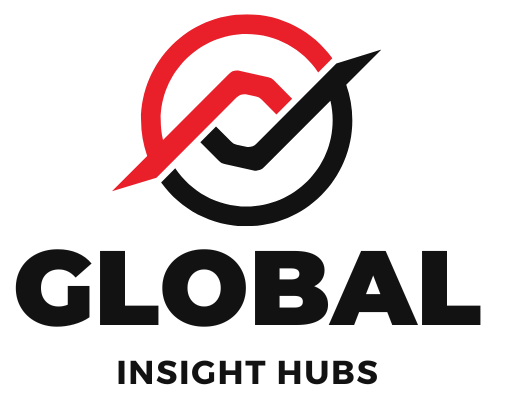Quick Summary: Easily add your resume to Indeed to get noticed by employers. This guide provides simple, step-by-step instructions to upload your resume, optimize your profile, and boost your job search success. Learn proven tips to make your application stand out and land more interviews.
Getting your resume onto Indeed, one of the most popular job search platforms, might seem like a big step in your career journey. It’s a common question for many, from recent graduates to seasoned professionals looking to make a change. You’ve put so much effort into crafting that perfect resume, and now you want to make sure it’s seen by the right people. It can feel a little daunting, but don’t worry! I’m here to walk you through it, making the process smooth and stress-free. By the end of this guide, you’ll be confidently sharing your resume with potential employers on Indeed and opening doors to exciting new opportunities.
Why Uploading Your Resume to Indeed Matters
Indeed is a powerhouse in the job market, connecting millions of job seekers with employers every day. When you upload your resume, you’re essentially creating a digital version of your professional story that recruiters can easily access. This is crucial because:
- Increased Visibility: Employers actively search Indeed’s resume database for qualified candidates. Having your resume uploaded means you can be found even when you’re not actively applying to a specific job.
- Faster Applications: Once your resume is on Indeed, you can apply to jobs with just a few clicks. This saves you time and effort, especially when you’re targeting multiple roles.
- Profile Enhancement: Your uploaded resume helps populate your Indeed profile, creating a comprehensive overview of your skills and experience that can be shared directly with hiring managers.
- Personalized Job Matches: Indeed uses the information in your resume to recommend relevant job openings, helping you discover opportunities you might have otherwise missed.
Think of it as putting your best foot forward in a bustling digital career fair. The more accessible and complete your information is, the better your chances of making a great first impression.
Getting Started: What You’ll Need
Before we dive into the steps, let’s make sure you have everything ready. This will make the upload process quick and efficient.
- Your Resume File: Ensure your resume is saved as a digital file. The most common and recommended formats are PDF (.pdf) and Microsoft Word (.doc or .docx). PDFs are generally preferred as they maintain formatting across different devices and operating systems.
- An Indeed Account: If you don’t already have one, you’ll need to create a free account on Indeed. You can sign up using your email address or by linking your Google or Facebook account.
- A Stable Internet Connection: A reliable internet connection is essential for a smooth upload process.
Having your resume file readily available in a compatible format is the most important preparation step. If your resume isn’t digital yet, you’ll need to scan it or save it from your word processor.
Step-by-Step Guide: How to Add Your Resume on Indeed
Adding your resume to Indeed is a straightforward process. Here’s a breakdown of how to do it, whether you’re on a computer or using the mobile app.
Method 1: Uploading Your Resume via Computer
This is the most common and recommended method for uploading your resume.
- Go to Indeed.com: Open your web browser and navigate to Indeed.com.
- Sign In or Create an Account: If you already have an Indeed account, click the “Sign In” button, usually found in the top right corner. If not, click “Sign Up” and follow the prompts to create a free account.
- Access Your Account Dashboard: Once logged in, click on your profile icon or name, typically in the top right corner. From the dropdown menu, select “Profile” or “My Account.”
- Find the Resume Section: On your profile page, look for a section dedicated to your resume. It might be labeled “Resume,” “My Resume,” or “Upload Resume.”
- Upload Your Resume: Click the “Upload Resume” or “Add Resume” button. A file explorer window will open. Navigate to where you saved your resume file on your computer, select it, and click “Open.”
- Review and Confirm: Indeed will process your uploaded file. You may be prompted to review the content that Indeed has extracted from your resume. Make sure your contact information, work experience, and education are accurately displayed. You can edit any fields that need correction.
- Set Resume Visibility: You’ll have options to control who can see your resume. You can choose to make it public (so any employer can see it), limited (only employers you apply to can see it), or private. For maximum visibility, choose “Public.”
- Save Changes: Click the “Save” or “Update” button to finalize the upload and settings.
Method 2: Uploading Your Resume via the Indeed Mobile App
The Indeed mobile app makes uploading your resume on the go just as easy.
- Download the Indeed App: If you haven’t already, download the Indeed app from the Apple App Store or Google Play Store.
- Sign In or Create an Account: Open the app and sign in to your existing account or create a new one.
- Navigate to Your Profile: Tap the menu icon (usually three horizontal lines or a person icon) and select “Profile.”
- Find the Resume Option: Within your profile, locate and tap the “Resume” or “Upload Resume” option.
- Upload from Device: Tap “Upload Resume” or a similar button. The app will prompt you to select a file from your phone’s storage.
- Select Your Resume File: Browse your phone’s files and select your resume.
- Review and Edit: Indeed will display the information extracted from your resume. Review it for accuracy and make any necessary edits directly within the app.
- Adjust Privacy Settings: Choose your preferred privacy setting for your resume.
- Save: Confirm your changes to complete the upload.
Optimizing Your Indeed Profile with Your Uploaded Resume
Simply uploading your resume is a great start, but to truly leverage Indeed, you should ensure your profile is complete and optimized. Your uploaded resume acts as the foundation, but adding more details can significantly enhance your job search.
Key Profile Sections to Complete:
- Contact Information: Double-check that your name, email address, and phone number are current and accurate.
- Skills: Indeed allows you to list your skills. Add keywords relevant to your industry and the jobs you’re targeting. This helps recruiters find you.
- Work Experience: While your resume provides this, ensure the dates, job titles, and company names are consistent. You can also add more detail here if needed.
- Education: Fill in your degrees, institutions, and graduation dates.
- Summary/Objective: Craft a compelling summary or objective statement at the top of your profile. This is your elevator pitch and should highlight your key qualifications and career goals.
Pro Tip: Use keywords from job descriptions you’re interested in throughout your Indeed profile, especially in your summary and skills sections. This is a fundamental aspect of SEO for your job search.
Making Your Resume Discoverable: Privacy Settings Explained
Indeed offers different privacy settings for your resume, and choosing the right one is important for your job search strategy.
| Privacy Setting | Description | When to Use |
|---|---|---|
| Public | Your resume is visible to anyone who searches the Indeed resume database. This includes recruiters and hiring managers who may not have a specific job opening in mind but are looking for candidates with your skills. | Ideal for active job seekers who want maximum exposure and are open to unsolicited opportunities. |
| Limited | Only employers to whom you apply can see your resume. Recruiters searching the database will not be able to find your resume. | Good for those who want to control who sees their resume but still want the convenience of applying quickly through Indeed. Also suitable if you’re currently employed and want to be discreet. |
| Private | Your resume is not visible to anyone, not even to employers you apply to. This setting essentially disables the resume searchability feature. | Generally not recommended for job seekers as it significantly limits your visibility. It might be used if you are only using Indeed for job alerts and applying through external links. |
For most job seekers aiming to maximize their chances, setting your resume to “Public” is the most beneficial. It opens up the possibility of being discovered for roles you haven’t even applied for yet.
Tips for a Successful Resume Upload on Indeed
Here are some expert tips to ensure your resume upload on Indeed leads to proven success:
- Use a PDF File: As mentioned, PDFs preserve your resume’s formatting perfectly. This ensures that recruiters see your resume exactly as you intended, regardless of their operating system or software.
- Keep it Updated: Regularly update your resume on Indeed whenever you gain new experience, skills, or achievements. A current resume is a powerful tool.
- Keyword Optimization: We’ve touched on this, but it’s worth repeating. Integrate relevant keywords from job descriptions into your resume file itself and your Indeed profile sections (summary, skills, experience). This is crucial for Indeed’s search algorithm.
- ATS-Friendly Format: Ensure your resume file is formatted in a way that Applicant Tracking Systems (ATS) can easily read. Avoid excessive graphics, unusual fonts, or text within images. Standard formats with clear headings and bullet points work best.
- Leverage Indeed’s Resume Builder: If you don’t have a resume file ready, or if you want to ensure it’s optimized for Indeed, consider using their free resume builder tool. It guides you through creating a professional resume and automatically formats it for the platform. You can find it by searching “Indeed Resume Builder.”
- Create a Strong Summary: Your resume’s summary section is prime real estate. Make it concise, impactful, and tailored to the types of roles you’re seeking.
- Proofread Meticulously: Before uploading, proofread your resume for any typos or grammatical errors. A flawless resume makes a professional impression.
Troubleshooting Common Upload Issues
Sometimes, technology doesn’t cooperate perfectly. Here are solutions to common problems when uploading your resume to Indeed:
- File Too Large: Indeed has file size limits. If your resume is very large (e.g., with many images), try saving it as a smaller PDF or removing unnecessary elements.
- Unsupported File Type: Ensure you are uploading a .doc, .docx, or .pdf file. If your resume is in a different format (like .pages or .rtf), convert it to one of the accepted types. Many online converters can help with this.
- Formatting Errors: If your resume looks jumbled after uploading, it might be due to complex formatting or incompatible fonts. Re-save your resume as a PDF using a standard font (like Arial, Calibri, or Times New Roman) and a simple layout.
- Login Problems: If you can’t log in, try the “Forgot Password” link. If you suspect an account issue, contact Indeed support.
- Resume Not Appearing Correctly: After uploading, always review the preview Indeed provides. If details are missing or incorrect, edit them directly on your Indeed profile. Sometimes, Indeed’s parsing of the document isn’t perfect, so manual correction is key.
For more specific issues, Indeed’s Help Center is an excellent resource. You can often find answers to technical problems there.
Beyond the Upload: Actively Using Your Indeed Resume
Uploading your resume is just the first step. To achieve “Proven Success,” you need to actively use it within the Indeed platform.
Applying for Jobs
Once your resume is uploaded, applying for jobs becomes much faster. When you see a job you like, click “Apply” or “Easy Apply.” Indeed will typically pre-fill the application with your resume’s information. Always take a moment to review the application before submitting to ensure everything is correct and to add any specific cover letter required.
Setting Up Job Alerts
Use your uploaded resume and profile information to set up personalized job alerts. Go to the “Jobs” section, search for relevant keywords and locations, and then click “Set alert.” Indeed will email you new job postings that match your criteria, ensuring you never miss an opportunity.
Networking on Indeed
While Indeed is primarily a job board, you can also connect with professionals. Follow companies you’re interested in and engage with their updates. Some recruiters may reach out to you directly based on your public resume.
FAQ: Your Questions About Adding Resumes on Indeed Answered
Here are some common questions job seekers have about adding their resumes to Indeed:
Q1: Is it free to upload my resume to Indeed?
A1: Yes, creating an account and uploading your resume to Indeed is completely free for job seekers.
Q2: What file formats does Indeed accept for resume uploads?
A2: Indeed primarily accepts .doc, .docx, and .pdf file formats for resume uploads. PDF is recommended for preserving formatting.
Q3: How do I update my resume on Indeed if I have a new version?
A3: Log in to your Indeed account, go to your profile, find the resume section, and look for an “Upload New Resume” or “Update Resume” option. You can then select your latest resume file.
Q4: Can employers see my resume on Indeed even if I haven’t applied for a job?
A4: Yes, if you set your resume’s privacy setting to “Public,” employers can find and view your resume when they search Indeed’s resume database.
Q5: What is the difference between “Easy Apply” and applying directly on Indeed?
A5: “Easy Apply” uses your uploaded Indeed resume and profile information to quickly submit an application. Applying directly might involve filling out a more detailed application form on the company’s career site or uploading your resume separately.
Q6: How long does it take for my resume to be searchable after uploading?
A6: Once uploaded and set to public, your resume is generally searchable immediately. However, it can take a short while for Indeed’s system to fully index it.
Conclusion: Your Next Step to Career Success
Adding your resume to Indeed is a fundamental and powerful step in your job search journey. By following these simple, step-by-step instructions, you can ensure your resume is uploaded correctly, optimized for visibility, and ready to connect you with your next career opportunity. Remember, a well-presented resume, coupled with an active approach to job searching on platforms like Indeed, significantly increases your chances of landing interviews and achieving your professional goals.
Don’t let the technicalities of job searching hold you back. You’ve got this! Take a few minutes today to upload your resume, refine your profile, and start exploring the vast possibilities that await you on Indeed. Your dream job could be just a click away!