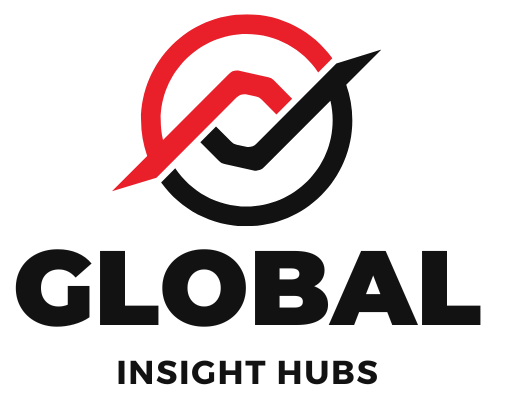Quick Summary:
Learn the proven way to add your resume to LinkedIn’s Featured section. This simple, step-by-step guide will help you showcase your most important career document directly on your profile, making it easily accessible to recruiters and connections. Boost your visibility and job prospects today!
Proven Way: Add Resume to LinkedIn Featured Section
Navigating the job market can feel like a puzzle, and one common piece that often causes a bit of head-scratching is how to best present your resume on LinkedIn. You’ve crafted a fantastic resume, but how do you make sure the right people see it? Many professionals wonder if there’s a way to highlight this crucial document right on their profile. It’s a great question, and the answer is a resounding yes! LinkedIn’s Featured section is the perfect spot for this. I’m here to guide you through it, step-by-step, so you can confidently showcase your resume and open new doors.
Why Showcase Your Resume on LinkedIn?
Your LinkedIn profile is your digital handshake, your professional storefront. While your experience and skills are listed throughout, having your actual resume readily available offers several powerful benefits:
- Immediate Access for Recruiters: Recruiters often have limited time. Providing a direct link to your resume in the Featured section saves them a click and makes it incredibly easy for them to review your qualifications.
- Showcase Your Best Work: Your resume is a curated document designed to highlight your most relevant achievements and skills for specific roles. Featuring it ensures you’re putting your strongest foot forward.
- Demonstrate Professionalism: Taking the extra step to make your resume easily accessible shows you’re organized, proactive, and serious about your career.
- Stand Out from the Crowd: Not everyone takes advantage of this feature. By adding your resume, you create a more complete and informative profile that can help you get noticed.
- Easy Updates: When you update your resume, you can easily update the featured link, ensuring your profile always reflects your latest qualifications.
Understanding LinkedIn’s Featured Section
The Featured section is a prime piece of real estate on your LinkedIn profile. It appears prominently near the top, just below your About section. This is where you can highlight your most impactful content, such as articles you’ve written, posts you’ve shared, projects you’ve worked on, or, in this case, your resume.
Think of it as a curated gallery of your professional achievements and resources. By strategically placing your resume here, you’re essentially saying, “Here’s my key professional document, readily available for your review.”
What Kind of Resume Should You Upload?

Before we dive into the “how-to,” it’s essential to consider what version of your resume to feature:
- Tailored Resume: If you’re actively applying for specific types of roles, consider uploading a resume tailored to that industry or position. This demonstrates focus and relevance.
- Master Resume: A comprehensive “master resume” that includes all your experience, skills, and achievements can also be effective, especially if you’re open to a wide range of opportunities.
- PDF Format: Always save and upload your resume as a PDF. This preserves your formatting, ensuring it looks professional and consistent across all devices and operating systems. Avoid Word documents (.doc, .docx) as they can render differently and might be flagged by security software.
For a deep dive into crafting a winning resume, resources like the UC Berkeley Career Center’s resume advice offer excellent guidance.
Step-by-Step Guide: How to Add Resume to LinkedIn Featured
Ready to make your resume easily accessible? Follow these simple steps:
- Prepare Your Resume:
Ensure your resume is up-to-date, professionally formatted, and saved as a PDF. If you haven’t already, consider creating a dedicated version for your LinkedIn profile or using your most polished master resume.
-
Upload Your Resume to a Cloud Storage Service:
LinkedIn doesn’t directly host files for the Featured section. You need to upload your resume to a cloud storage service that provides a shareable link. Popular options include:
- Google Drive: A widely used and free service.
- Dropbox: Another popular and reliable option.
- Microsoft OneDrive: If you use Microsoft 365, this is a convenient choice.
Important Note on Permissions: When you generate the shareable link, make sure you set the permissions to “Anyone with the link can view.” This is crucial so that recruiters and potential employers can access your resume without needing to request permission or log in.
- Get the Shareable Link:
After uploading your resume to your chosen cloud service, find the option to “Share” or “Get Link.” Copy this link. It will look something like a long string of characters ending in .pdf.
- Navigate to Your LinkedIn Profile:
Go to your LinkedIn homepage and click on your profile picture in the top left corner. This will take you to your personal profile page.
- Add a Featured Section (if you don’t have one):
Scroll down to the section just below your “About” summary. You should see a button that says “Add profile section” or a pencil icon near the top of your profile summary. Click on it.
In the dropdown menu that appears, look for “Recommended” or “Intro.” Scroll down or search for “Featured.” Click on “Featured.”
If you already have a Featured section, you’ll see an option to add new items to it.
-
Add Your Resume to the Featured Section:
Once you’ve clicked to add to your Featured section, you’ll see several options like “Posts,” “Articles,” “Media,” and “Links.” Choose “Media.”
A new window will pop up. You’ll see fields for:
- Headline: This is where you’ll give your resume a clear title. Something like “My Professional Resume,” “Download My Resume,” or “View My CV” works well.
- Media type: Select “Document” or “Link.”
- Link: Paste the shareable link to your resume (from Google Drive, Dropbox, etc.) into this field.
- Image Thumbnail (Optional but Recommended): LinkedIn might automatically generate a thumbnail, or you can upload a custom image. A clean, professional image related to career or your personal branding can make it more visually appealing.
Click “Save” or “Done.”
- Verify and Reorder:
Your resume should now appear in your Featured section. Click on it to ensure the link works correctly and your resume opens as expected. You can also drag and drop the items in your Featured section to reorder them. It’s generally a good idea to have your resume as one of the first items people see.
Tips for Maximizing Your Featured Section
The Featured section is versatile. Here are some tips to make the most of it:
- Variety is Key: Don’t just add your resume. Include links to your portfolio, important projects, published articles, or even a compelling LinkedIn post that summarizes your expertise.
- High-Quality Visuals: If you upload custom thumbnails for your featured items, ensure they are professional and relevant.
- Clear Headlines: Make sure the headlines for each featured item are descriptive and engaging.
- Keep it Current: Regularly review your Featured section. Remove older or less relevant items and add new achievements as they happen.
Alternative: Linking Directly to a Personal Website/Portfolio
If you have a personal website or online portfolio where your resume is hosted, you can also link to that directly in your Featured section. This is an excellent option if you want to provide a more comprehensive view of your professional brand.
The process is similar:
- Upload your resume to your website (often as a downloadable PDF).
- Get the direct URL to that resume file or your portfolio page.
- Add it to your LinkedIn Featured section using the “Link” option, with a clear headline like “My Portfolio & Resume.”
Troubleshooting Common Issues
Even with clear steps, you might encounter a few hiccups. Here’s how to handle them:
| Problem | Solution |
|---|---|
| “Link is not working” | Double-check that the shareable link from your cloud storage is set to “Anyone with the link can view.” Ensure you copied the correct link. Try pasting it into a private browser window to test. |
| “Resume formatting is broken” | Always upload your resume as a PDF. Ensure the PDF itself is well-formatted before uploading it to your cloud service. |
| “Can’t find the Featured section” | Make sure you are on your own profile page and looking below the “About” section. If you don’t see it, you might need to click “Add profile section” first and then select “Featured” from the options. The interface can sometimes change slightly with LinkedIn updates. |
| “My resume requires a login” | This is a permissions issue. Go back to your cloud storage and adjust the sharing settings for your resume file. It must be publicly viewable via the link. |
Frequently Asked Questions (FAQ)
Here are some common questions about adding your resume to LinkedIn’s Featured section:
Q1: Do I have to pay to add my resume to LinkedIn Featured?
A1: No, adding your resume to the Featured section is completely free. You can use free cloud storage services like Google Drive or Dropbox to host your resume file.
Q2: Can I upload my resume directly to LinkedIn?
A2: LinkedIn doesn’t allow direct file uploads to the Featured section. You need to host your resume on a cloud service and then link to it.
Q3: What’s the best way to name the link headline?
A3: Use clear and concise titles like “My Resume,” “Download My CV,” “Professional Resume,” or “View My Qualifications.” This helps people understand what they’re clicking on.
Q4: Should I upload my resume or a link to my website?
A4: Both are good options. Uploading your resume directly makes it immediately accessible. Linking to your website or portfolio is great if you want to showcase more than just your resume, like projects or writing samples.
Q5: How often should I update the resume in my Featured section?
A5: Update it whenever you make significant changes to your resume, especially if you’re actively job searching. Aim to keep it current with your latest experience and skills.
Q6: What if I have multiple versions of my resume?
A6: If you’re targeting different industries, you might consider creating a specific resume for your LinkedIn Featured section that broadly covers your core strengths, or you could feature a link to a dedicated landing page on your personal website that offers tailored versions.
Conclusion
Adding your resume to the LinkedIn Featured section is a straightforward yet incredibly impactful way to enhance your professional profile. It demonstrates your commitment to making it easy for recruiters and connections to learn about your qualifications, potentially opening doors to new opportunities. By following these steps, you can confidently showcase your resume and take a proactive step in managing your career journey. Remember, a well-presented profile is a powerful tool, and this simple addition can make a significant difference.