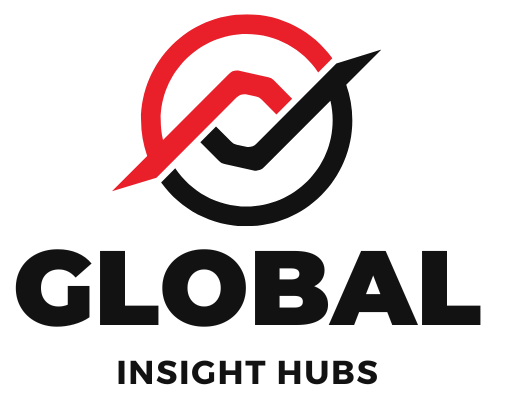Quick Summary:
Easily upload your resume to LinkedIn to showcase your qualifications to recruiters and your network. This guide provides simple, step-by-step instructions on how to add your resume to your profile, ensuring you’re seen for the right opportunities. Let’s get your resume working for you on LinkedIn!
Ever feel like your LinkedIn profile is a bit… incomplete? You’ve polished your resume to perfection, highlighting all your skills and experience. But how do you make sure the right people – especially recruiters actively searching for talent – can easily access it? It’s a common question, and for good reason! Your resume is your professional story, and sharing it effectively on a platform like LinkedIn can significantly boost your visibility and career prospects. Many job seekers find it a bit confusing to figure out the best way to do this, but don’t worry! I’m here to walk you through it, step-by-step. We’ll cover the most effective ways to add your resume, making sure it’s accessible and impactful. Get ready to unlock new opportunities!
Why Adding Your Resume to LinkedIn is a Game-Changer
Think of LinkedIn as your digital professional handshake and your resume as the detailed brochure that follows. While your profile highlights your career journey, having your actual resume file readily available offers several distinct advantages. It allows recruiters and hiring managers to quickly download and review your qualifications in the format they’re accustomed to. This can be especially helpful for roles where specific resume formatting is important, or for saving them the time of parsing your entire profile.
Furthermore, attaching your resume can serve as a powerful backup. Sometimes, a recruiter might see your profile and want a quick, comprehensive overview. Having your resume directly linked means they can get it in seconds, potentially moving you to the top of their consideration list. It’s about making it as easy as possible for opportunities to find you!
Understanding LinkedIn’s Resume Features
LinkedIn offers a couple of primary ways to get your resume in front of the right eyes. It’s not just about uploading a file; it’s about strategically presenting your best professional self. Let’s break down the main methods:
1. The “Featured” Section: Your Digital Showcase

This is arguably the most direct and visible way to add your resume to your LinkedIn profile. The Featured section is designed to highlight key aspects of your professional life, and your resume is a prime candidate for this prime real estate. It’s like putting your most important document right on your digital desk for anyone visiting.
How to Add Your Resume to the Featured Section:
- Navigate to Your Profile: Log in to LinkedIn and click on your profile picture or “Me” in the top right corner.
- Scroll to the “Featured” Section: You’ll find this section below your “About” summary. If you don’t see it, you might need to enable it. Click the “+” icon next to “Add profile section” at the top of your profile, then select “Featured” under the “Recommended” or “Core” categories.
- Click “Add Featured”: This will open a dropdown menu of options.
- Select “Media”: This option allows you to upload files, including documents like your resume.
- Upload Your Resume: Click “Upload document” and select your resume file from your computer. Ensure it’s in a common format like PDF or DOCX.
- Add a Title and Description: Give your resume a clear title, such as “My Professional Resume” or “Rayhan Hossain – Resume.” In the description, you can briefly mention what the resume highlights (e.g., “Highlights my experience in project management and digital marketing”). This adds context for viewers.
- Save: Click “Save” or “Done.” Your resume will now appear as a clickable link in your Featured section.
Pro Tip: Always use a PDF version of your resume when uploading to the Featured section. This preserves your formatting across different devices and operating systems, ensuring recruiters see your resume exactly as you intended.
2. The “About” Section: A Strategic Link
While not a direct upload, you can also strategically link to your resume from your “About” section. This is a great way to drive traffic to your resume if you’ve hosted it elsewhere (like a personal website or a cloud storage service that allows public sharing).
How to Link to Your Resume in the “About” Section:
- Host Your Resume: Upload your resume to a cloud service like Google Drive, Dropbox, or a personal website. Ensure the sharing settings allow anyone with the link to view it.
- Copy the Shareable Link: Get the public URL for your resume.
- Edit Your “About” Section: Go to your LinkedIn profile and click the pencil icon next to your “About” summary.
- Craft Your Text: Write a compelling sentence that encourages viewers to check out your resume. For example: “For a comprehensive overview of my skills and experience, please view my detailed resume here: [Paste Your Link Here].”
- Save Your Changes: Click “Save.”
Consideration: This method is less direct than the Featured section and relies on your ability to host and share the file externally. It’s a good alternative if you prefer to manage your resume file outside of LinkedIn or if you want to direct people to a more updated version on your personal site.
3. Applying for Jobs: The Built-in Resume Upload
When you apply for jobs directly through LinkedIn, you’ll often have the option to upload your resume. This is a crucial step in the job application process on the platform itself.
How to Upload Your Resume When Applying for Jobs:
- Find a Job: Browse job postings on LinkedIn.
- Click “Apply”: When you find a suitable position, click the “Apply” button.
- Resume Selection: LinkedIn will typically prompt you to use a resume already on file with LinkedIn (if you’ve uploaded one previously) or to upload a new one.
- Upload Your Resume: Select the option to upload your resume and choose the most up-to-date version from your computer.
- Complete Application: Fill out any additional required fields and submit your application.
Important Note: LinkedIn allows you to save multiple resumes. When applying for jobs, you can select which resume you want to submit for that specific application. This is fantastic for tailoring your resume to different roles!
Best Practices for Your LinkedIn Resume File
Simply uploading your resume isn’t enough; you need to ensure it’s presented professionally and effectively. Here are some best practices to keep in mind:
- Keep it Updated: This is non-negotiable. Your LinkedIn resume should always reflect your latest experience, skills, and achievements. Aim to update it every few months, or immediately after significant career milestones.
- Use a Professional File Name: Instead of “Resume_Final_v3.pdf,” opt for something clear and professional like “FirstName_LastName_Resume.pdf” or “FirstName_LastName_Resume_YYYYMMDD.pdf” (e.g., “Rayhan_Hossain_Resume_20231027.pdf”).
- Choose the Right File Format: PDF is generally the best format for sharing your resume. It maintains your formatting, fonts, and layout across all devices. DOCX is also acceptable, but PDFs offer better consistency.
- Tailor to Your Target Audience: If you’re applying for different types of roles, consider having a few versions of your resume ready. You can then upload the most relevant version when applying for specific jobs through LinkedIn.
- Proofread Meticulously: Before uploading, proofread your resume for any typos, grammatical errors, or inconsistencies. A flawless resume signals attention to detail.
- Ensure Readability: Use a clean, professional font (like Arial, Calibri, or Times New Roman) and a font size that’s easy to read (typically 10-12pt for body text). Avoid overly fancy templates that might not render correctly when uploaded.
When to Upload vs. When to Link
Deciding between uploading directly to the Featured section or linking from the “About” section depends on your goals and how you manage your professional documents.
| Scenario | Recommended Action | Reasoning |
|---|---|---|
| Recruiters want a quick, standard view | Upload to Featured Section | Provides immediate, direct access to your resume in a universally accepted format, ensuring consistent presentation. |
| You frequently update your resume on a personal site | Link from “About” Section | Ensures anyone viewing your profile sees the absolute latest version without you needing to re-upload to LinkedIn each time. |
| You want to highlight your resume prominently | Upload to Featured Section | The Featured section is designed for showcasing important content, making your resume highly visible to profile visitors. |
| You want to manage your resume file externally | Link from “About” Section | Gives you control over where your resume file is stored and managed, useful for version control or integration with other platforms. |
| Applying for jobs directly on LinkedIn | Upload during application process | This is the standard procedure for job applications within the LinkedIn platform. You can often save preferred resumes for future applications. |
LinkedIn’s “Open to Work” Feature and Your Resume
LinkedIn’s “Open to Work” feature is a powerful tool for signaling to recruiters that you’re actively seeking new opportunities. While it doesn’t directly involve uploading your resume file, it works in conjunction with your profile and the information you provide. When you activate “Open to Work,” you can specify the types of jobs you’re interested in, locations, and even choose to share this with all LinkedIn members or just recruiters.
How it complements your resume:
- Targeted Visibility: Recruiters using LinkedIn Recruiter can filter candidates by those who have indicated they are “Open to Work.”
- Profile Enhancement: You can add a green banner to your profile picture, clearly indicating your job search status.
- Job Preferences: By setting your job preferences, you help LinkedIn’s algorithm suggest relevant roles and can also help recruiters find you for suitable positions.
When you use “Open to Work,” ensure your profile and any uploaded or linked resumes are up-to-date and tailored to the types of roles you’re targeting. It’s a holistic approach to job searching on the platform.
Common Pitfalls to Avoid
Even with clear steps, there are a few common mistakes job seekers make when adding their resume to LinkedIn. Being aware of these can save you from missed opportunities:
- Uploading an Outdated Resume: This is the most critical error. Recruiters will see your profile and then download a resume that doesn’t reflect your current skills or experience. Always ensure your uploaded resume is current.
- Using a Generic File Name: As mentioned, “resume.pdf” or “final_resume.docx” doesn’t help recruiters identify your document easily. Use your name!
- Poorly Formatted Resume: If your resume looks messy, uses unusual fonts, or has formatting issues, it can create a negative impression before your content is even read. Stick to clean, professional designs.
- Not Making it Discoverable: If you upload it to the Featured section, it’s generally visible. However, if you’re linking from the “About” section, ensure the link is active and the file is publicly accessible.
- Over-Reliance on the Uploaded Resume: Remember, your LinkedIn profile itself is a dynamic resume. The uploaded file is a supplement. Ensure your profile is also robust, keyword-rich, and compelling.
- Forgetting to Proofread: Typos in your resume, whether on LinkedIn or elsewhere, can be a major red flag for recruiters.
Leveraging LinkedIn for Job Applications: A Deeper Dive
Beyond simply having your resume available, LinkedIn offers robust tools to actively use it in your job search. Understanding these can make your application process much more effective.
Tailoring Your Resume for Specific Jobs
This is where having multiple versions of your resume becomes invaluable. When you find a job posting on LinkedIn that excites you:
- Analyze the Job Description: Identify keywords, required skills, and responsibilities.
- Update Your Master Resume: If necessary, adjust your master resume to emphasize the skills and experiences most relevant to that specific role.
- Save as a New Version: Save this tailored resume with a specific file name (e.g., “Rayhan_Hossain_ProjectManager_Resume.pdf”).
- Upload for the Application: When applying through LinkedIn’s job portal, upload this tailored version.
This targeted approach significantly increases your chances of passing through Applicant Tracking Systems (ATS) and catching the eye of the hiring manager. For more on ATS, you can check out resources from the U.S. Department of Labor’s CareerOneStop: Understanding Applicant Tracking Systems.
Using LinkedIn’s Saved Resumes Feature
When you apply for jobs on LinkedIn, you have the option to upload a resume. LinkedIn then saves this resume to your account, allowing you to quickly select it for future applications. This is incredibly convenient!
- Accessing Saved Resumes: When prompted to upload a resume during a job application, you’ll see a list of resumes you’ve previously uploaded.
- Selecting the Best Fit: Choose the resume that best matches the job description.
- Adding New Resumes: You can also add new resumes directly from this prompt.
It’s wise to periodically review your saved resumes to ensure they are still relevant and up-to-date. You can manage these by going to your profile, clicking “More,” and then “My Jobs.” From there, you can often find a section for your resume drafts or saved applications.
Frequently Asked Questions (FAQ)
Q1: Can recruiters see my resume if I only upload it to the “Featured” section?
Yes! When your resume is in the Featured section, it appears as a clickable link on your profile, making it easily accessible to anyone who views your page, including recruiters.
Q2: Should I upload my resume as a PDF or a Word document?
It’s best to upload your resume as a PDF. This ensures that your formatting, layout, and fonts remain consistent regardless of the device or operating system the viewer is using.
Q3: How often should I update the resume I have on LinkedIn?
You should update your resume on LinkedIn whenever you have significant new experience, skills, or achievements. At a minimum, review and update it every 3-6 months to ensure it’s current.
Q4: What if I have multiple versions of my resume?
You can upload different versions of your resume when applying for specific jobs on LinkedIn. For your general profile, the Featured section is best for your primary, most versatile resume. You can also manage saved resumes within your LinkedIn job application settings.
Q5: Does adding my resume to LinkedIn automatically apply me to jobs?
No, adding your resume to your profile (e.g., in the Featured section) does not automatically apply you to any jobs. You still need to go through the application process for each job you’re interested in and select your resume at that time.
Q6: Is it better to upload my resume or link to it from my personal website?
Uploading directly to LinkedIn’s Featured section is generally more straightforward for profile visitors as it’s all contained within the platform. Linking to a personal website is a good option if you want to drive traffic to your site or if you manage your resume exclusively there, but ensure the link is prominent and the file is easily accessible.
Q7: Will my current employer see that I’ve uploaded a new resume to LinkedIn?
LinkedIn’s “Open to Work” feature has privacy settings. If you’re not using that feature and just updating your resume in the Featured section or applying for jobs, your current employer might not be directly notified unless they are actively monitoring your profile activity or if you’ve previously indicated you’re looking.
Conclusion: Making Your Resume Work for You on LinkedIn
Adding your resume to LinkedIn is a strategic move that can significantly enhance your job search visibility and make it easier for recruiters to connect with you. By utilizing the “Featured” section, carefully linking from your “About” section, and understanding how to upload