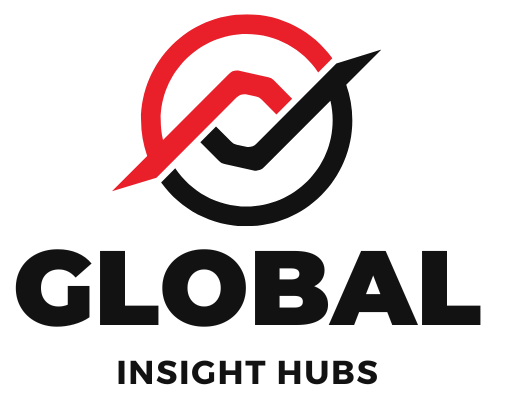Add your resume to Overleaf with ease! Overleaf is a powerful, free online LaTeX editor perfect for creating professional, polished resumes. Follow these simple steps and genius tips to build a standout resume that gets noticed.
Getting your resume just right can feel like a puzzle, especially when you’re aiming for that polished, professional look. Many job seekers find themselves frustrated by clunky formatting or templates that just don’t quite hit the mark. If you’re looking for a way to create a resume that truly stands out, and you’ve heard about Overleaf, you’re in the right place! This guide will walk you through exactly how to add your resume content into Overleaf, transforming your information into a beautifully designed document. We’ll break down the process step-by-step, so you can feel confident and in control.
Why Choose Overleaf for Your Resume?
Overleaf is a fantastic tool for resume creation, and for good reason! It’s an online, collaborative LaTeX editor that offers a level of precision and customization often hard to achieve with traditional word processors. Think of it as a digital canvas where you can design a resume that perfectly reflects your professional brand.
Here’s why Overleaf is a smart choice for your resume:
- Professional Aesthetics: LaTeX is renowned for its ability to produce clean, elegant, and consistently formatted documents. This means your resume will look sharp and professional, making a strong first impression.
- Customization Power: Unlike many pre-made templates, Overleaf allows for deep customization. You can tweak fonts, spacing, margins, and layouts to create a truly unique resume.
- Collaboration Features: If you’re working on your resume with a career advisor, mentor, or even a friend, Overleaf’s real-time collaboration makes it easy to share and edit together.
- Version Control: Overleaf automatically saves your work and keeps track of changes, so you can always revert to a previous version if needed.
- Free to Use: The basic Overleaf account is completely free, making it an accessible option for students and job seekers on a budget.
Getting Started with Overleaf: Your First Steps
Before you can start adding your resume content, you need to set up your Overleaf account and choose a starting point. Don’t worry, it’s straightforward!
1. Create Your Overleaf Account

If you don’t already have an account, head over to Overleaf.com and sign up. You can use your email address or link your Google or GitHub account for quick registration. It’s a simple process that only takes a minute.
2. Choose a Resume Template
Overleaf offers a variety of pre-built LaTeX templates that are perfect for resumes. This is the easiest way to get started, especially if you’re new to LaTeX.
Here’s how to find and select a template:
- Once logged in, click on “New Project.”
- Select “Templates.”
- In the search bar, type “resume” or “CV.”
- Browse through the available templates. Look for ones that are clean, well-structured, and suit your industry. Some popular choices include the “Awesome-CV” template, classic resume styles, and modern, minimalist designs.
- Click on the template you like, then click “Open as Template.”
This will create a new project in your Overleaf account with the chosen template’s code already set up.
3. Understanding the Overleaf Interface
When you open a project, you’ll see a typical Overleaf interface:
- Left Panel (File Navigator): This shows all the files in your project. For a resume, you’ll usually see a main `.tex` file (like `resume.tex` or `main.tex`) and possibly other files for different sections or custom commands.
- Center Panel (Editor): This is where you’ll write and edit your LaTeX code.
- Right Panel (PDF Viewer): This shows a live preview of your compiled PDF document. Whenever you make changes in the editor, you’ll click the “Recompile” button (or it might recompile automatically) to see the updated PDF.
How to Add Your Resume Content: A Step-by-Step Guide
Now for the main event! Adding your resume information involves editing the LaTeX code within the editor panel. Don’t be intimidated by the code; it’s mostly about replacing placeholder text with your own details.
Step 1: Locate the Content Sections in Your Template
Open the main `.tex` file of your chosen template. You’ll see a structure of LaTeX commands. Most resume templates are designed to be user-friendly, with clear sections for your personal information, education, experience, skills, and more.
Look for common commands and structures like:
- `name{Your Name}`
- `email{your.email@example.com}`
- `phone{+1 123 456 7890}`
- `location{City, Country}`
- `section{Education}`
- `subsection{University Name}`
- `textbf{Degree, Major}`
- `textit{Year of Graduation}`
- `company{Company Name}`
- `position{Job Title}`
- `dates{Start Date – End Date}`
- `item` or `bullet` for bullet points describing responsibilities.
Your template’s documentation (often a separate `.tex` file or provided in the template’s description) will explain its specific commands.
Step 2: Replace Placeholder Text with Your Information
Go through the `.tex` file and systematically replace all the placeholder text with your own resume content.
Personal Details: Update your name, contact information, and any links (like LinkedIn or a portfolio).
Summary/Objective: Write a concise professional summary or objective statement tailored to the jobs you’re applying for.
Work Experience: For each role, fill in the company name, your job title, dates of employment, and use bullet points to describe your responsibilities and achievements.
Education: Add your degrees, institutions, dates, and any relevant honors or coursework.
Skills: List your technical skills, software proficiency, languages, and any other relevant abilities.
Projects/Awards/Volunteer Work: Include these sections if they strengthen your application.
Example: Editing Work Experience
Let’s say your template has a section for work experience that looks like this:
“`latex
section{Experience}
company{Tech Innovations Inc.}
position{Software Developer}
dates{Jan 2020 — Present}
location{San Francisco, CA}
begin{itemize}
item Developed and maintained web applications using Python and Django.
item Collaborated with cross-functional teams to define new features.
item Implemented unit tests to ensure code quality.
end{itemize}
company{Startup Solutions}
position{Junior Developer}
dates{June 2018 — Dec 2019}
location{San Francisco, CA}
begin{itemize}
item Assisted senior developers in building new features.
item Debugged and resolved software defects.
end{itemize}
“`
To add your own experience, you would change it to something like this:
“`latex
section{Experience}
company{Global Solutions Ltd.}
position{Senior Project Manager}
dates{March 2019 — Present}
location{London, UK}
begin{itemize}
item Led cross-functional teams of up to 15 members in delivering complex software projects on time and within budget.
item Managed project lifecycles from initiation to closure, ensuring stakeholder satisfaction.
item Improved project delivery efficiency by 20% through the implementation of agile methodologies.
end{itemize}
company{Creative Marketing Agency}
position{Project Coordinator}
dates{August 2017 — February 2019}
location{London, UK}
begin{itemize}
item Supported Project Managers in planning and executing marketing campaigns.
item Coordinated communication between clients and internal creative teams.
item Maintained project documentation and tracked progress.
end{itemize}
“`
Step 3: Recompile and Review
After making changes, click the “Recompile” button. The PDF viewer on the right will update, showing your new content. Carefully review the PDF to ensure:
All your information is present and accurate.
The formatting looks clean and consistent.
There are no LaTeX errors (Overleaf will highlight them if they occur).
Bullet points are well-written and action-oriented.
Step 4: Refine and Polish
This is where the “genius tips” come in! Small adjustments can make a big difference.
Genius Tips for Adding Your Resume in Overleaf
Focus on Action Verbs: Start your bullet points with strong action verbs (e.g., Managed, Developed, Created, Led, Analyzed, Implemented). This makes your accomplishments sound more impactful.
Quantify Your Achievements: Whenever possible, use numbers to quantify your results. Instead of “Improved efficiency,” say “Improved project delivery efficiency by 20%.” This provides concrete evidence of your impact.
Tailor Your Resume: For each job application, tweak your resume to highlight the skills and experiences most relevant to that specific role. Overleaf makes this easy because you can save different versions or easily edit sections.
Use Consistent Formatting: Ensure dates, company names, and job titles are formatted uniformly throughout your resume. Overleaf templates usually handle this well, but double-check.
Keep it Concise: Aim for one page for entry-level or early-career professionals, and a maximum of two pages for those with more extensive experience.
Proofread Meticulously: Even with LaTeX, typos happen. Read your resume aloud, use Overleaf’s spell checker, and ask a friend to review it.
Leverage Custom Commands (Advanced): Many Overleaf templates allow you to define custom commands for frequently used phrases or formatting. This can save time and ensure consistency. For example, you might define `mycompany{Company Name}`.
Understand `documentclass`: The very first line in your `.tex` file often looks like `documentclass{…}`. This dictates the overall style of your document. While you might not change it often, knowing it’s there is helpful.
Package Management: Overleaf handles most package installations automatically. If a template requires a specific package (like `geometry` for margins or `enumitem` for lists), Overleaf will usually prompt you or install it. You might see lines like `usepackage{geometry}` in the preamble (the part before `begin{document}`).
Structuring Your Overleaf Resume: Key Sections
A well-structured resume makes it easy for recruiters to find the information they need. Here are the essential sections you’ll want to include in your Overleaf resume:
1. Contact Information
This should be at the very top, clear and easy to find.
Full Name
Phone Number
Professional Email Address
Location (City, State/Country)
LinkedIn Profile URL (optional, but recommended)
Portfolio/Personal Website URL (if applicable)
2. Professional Summary or Objective
Summary: A brief (2-4 sentences) overview of your key skills, experience, and career goals. Best for those with some work history.
Objective: A concise statement outlining your career aspirations and the type of role you’re seeking. Ideal for students or career changers.
3. Work Experience
List your previous jobs in reverse chronological order (most recent first). For each role, include:
Job Title
Company Name & Location
Dates of Employment
3-5 bullet points detailing responsibilities and achievements.
4. Education
List your degrees in reverse chronological order. Include:
Degree Name (e.g., Bachelor of Science in Computer Science)
Major/Minor
University Name & Location
Graduation Date (or expected date)
GPA (if above 3.5/4.0, or as per industry norms)
Relevant coursework, honors, or thesis titles (optional)
5. Skills
Categorize your skills for clarity. Common categories include:
Technical Skills: Programming languages, software, tools, platforms.
Soft Skills: Communication, teamwork, problem-solving, leadership.
Languages: Fluency levels.
6. Additional Sections (Optional but Recommended)
Projects: Showcase personal or academic projects, especially if they demonstrate relevant skills.
Awards and Honors: List any significant recognitions.
Volunteer Experience: Demonstrates community involvement and additional skills.
Certifications: Relevant professional certifications.
Customizing Your Overleaf Resume: Beyond the Basics
Once you’ve got your content in, you might want to fine-tune the appearance. Overleaf’s power lies in its flexibility.
Adjusting Margins and Spacing
Most templates use the `geometry` package to control margins. You might see a line like:
“`latex
usepackage[left=1in,right=1in,top=0.75in,bottom=0.75in]{geometry}
“`
You can adjust the `1in`, `0.75in` values to change the margins. Be careful not to make them too small, as it can look cramped.
Changing Fonts
While many templates use standard fonts, you can often change them. For example, to use a common sans-serif font like Lato, you might add:
“`latex
usepackage{lmodern} % Or another font package like usepackage{fontspec} for more options with XeLaTeX/LuaLaTeX
renewcommand{familydefault}{sfdefault} % Sets sans-serif as the default font family
“`
You’ll need to recompile after adding such commands. Some templates might have specific instructions for font changes.
Adding or Removing Sections
If you need to add a new section (e.g., “Publications”), you can usually copy the structure of an existing section and modify it. For example, to add a “Publications” section:
“`latex
section{Publications}
pub{Author Name(s)}{textit{Title of Publication}}{textit{Journal/Conference Name}}{Year}
“`
Or, if your template uses a standard `section` command:
“`latex
section{Publications}
begin{itemize}
item Your Publication Details here.
end{itemize}
“`
To remove a section, simply delete the relevant LaTeX code block.
Common Overleaf Resume Mistakes and How to Avoid Them
Even with a powerful tool like Overleaf, it’s possible to make common errors. Here’s how to steer clear of them:
Over-Complication: Trying to use too many fancy LaTeX commands or complex templates when a simpler one would suffice. Stick to what you need.
Ignoring Template Documentation: Every good template comes with instructions. Read them! They explain the specific commands and how to use them.
Not Recompiling: Making changes but forgetting to hit “Recompile” means your PDF won’t update, leading to confusion.
Typos and Grammatical Errors: LaTeX won’t catch these. Proofread, proofread, proofread!
Unprofessional Email Addresses: Using an old or casual email address can hurt your credibility.
Too Much Information: Cramming too much onto one page or making the text too small to read.
* Lack of Keywords: Not including relevant keywords from the job description in your skills and experience sections.
FAQs About Adding Your Resume in Overleaf
Here are some common questions beginners have about using Overleaf for their resumes:
Q1: Is Overleaf really free for creating resumes?
Yes, Overleaf offers a robust free tier that is perfectly suitable for creating and managing your resume. You get access to unlimited projects, templates, and collaboration features.
Q2: Do I need to know LaTeX to use Overleaf for my resume?
While knowing LaTeX is beneficial, you don’t need to be an expert. By using pre-made templates and focusing on replacing placeholder text, you can create a professional resume without deep LaTeX knowledge.
Q3: How do I download my resume from Overleaf?
Once you’ve compiled your document, you can download the PDF version by clicking the “Menu” button (usually in the top left) and then selecting “Download” and choosing “PDF.”
Q4: Can I use my own custom LaTeX resume template in Overleaf?
Absolutely! If you have a `.tex` file for a resume template, you can upload it to Overleaf. Click “New Project,” then “Upload Project,” and select your `.tex` file and any associated image or style files.
Q5: What if I see error messages in Overleaf?
Overleaf will highlight error messages in red, usually in the editor panel. Common errors include typos in commands, missing curly braces `{}`, or incorrect syntax. Check the highlighted line and the lines around it carefully. The Overleaf documentation and