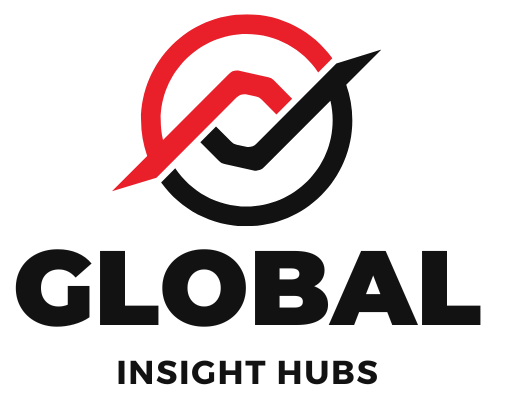Resume spacing is crucial for readability and professional presentation. Aim for consistent margins (0.5 to 1 inch), single line spacing within sections, and 1.5 or double spacing between sections. Proper spacing makes your resume easy for recruiters to scan and highlights your qualifications effectively.
Feeling overwhelmed by resume formatting? You’re not alone! Many job seekers find themselves staring at a blank page, wondering about the little details that make a big difference. One of those often-overlooked, yet incredibly important, aspects is resume spacing. It might seem minor, but the way you arrange white space on your resume can either make it a joy to read or a chore. Don’t worry, though! I’m here to guide you through it, step-by-step, so you can create a resume that looks polished and professional. We’ll cover everything you need to know to get this right.
Why Resume Spacing Matters More Than You Think
Think of your resume as a first impression. Before a hiring manager even reads your experience, they’re visually scanning your document. If it’s crammed with text, feels unbalanced, or is hard to follow, they might move on before giving your skills a fair chance. Good spacing isn’t just about aesthetics; it’s about:
- Readability: White space guides the reader’s eye, making it easier to absorb information quickly.
- Professionalism: A well-spaced resume signals attention to detail and a polished approach.
- Scanability: Recruiters often spend mere seconds on a first pass. Clear spacing helps them find key information fast.
- Highlighting Content: Strategic spacing can draw attention to your most important achievements and skills.
In the fast-paced world of hiring, making your resume easy to digest is a superpower. It shows respect for the recruiter’s time and helps your qualifications shine through.
Understanding the Basics: What Spacing Should a Resume Have?
When we talk about resume spacing, we’re generally referring to two main elements:
- Margins: The space around the edges of your document.
- Line Spacing: The space between lines of text within a section and between different sections.
Let’s break down the best practices for each.
Margins: Creating a Clean Frame
Margins are the silent guardians of your resume’s layout. They prevent your content from looking like it’s spilling off the page and provide a clean border that enhances readability. Too little margin makes a resume look cluttered, while too much can make it look sparse and unprofessional.
Recommended Margin Settings:
- Standard: 1 inch on all sides (top, bottom, left, right). This is the most common and safest bet.
- Slightly Narrower: 0.75 inches on all sides. This can be useful if you have a lot of content to fit without making your resume too long.
- Minimal: 0.5 inches on all sides. Use this sparingly and only if absolutely necessary. Be cautious, as it can make the resume appear cramped.
Pro Tip: Most word processing software (like Microsoft Word or Google Docs) defaults to 1-inch margins. You can easily adjust these in the page setup or layout settings.
Line Spacing: Guiding the Reader’s Eye
Line spacing refers to the vertical space between lines of text and between different elements on your resume, such as bullet points or section headings.
Within Sections (e.g., bullet points under a job description):
- Single Spacing (1.0): This is the standard for keeping text within a specific job description or skill listing compact and easy to read.
- Slightly More: Sometimes, a 1.15 or 1.2 line spacing can improve readability, especially if you have longer bullet points. However, keep it consistent.
Between Sections and Elements:
- Between Bullet Points: Generally, single spacing (1.0) is best to keep the details of each role together.
- Between Job Entries: Use a bit more space here. A 1.5 line spacing or a small paragraph break (which adds extra space) after the last bullet point of one job and before the next job title helps differentiate roles.
- Between Section Headings and Content: A slightly larger gap (e.g., 1.5 line spacing or a dedicated paragraph break) between a heading like “Work Experience” and the first job listed makes the structure clear.
- Between Your Name/Contact Info and the First Section: Ensure there’s a good amount of white space here – it’s the first thing anyone sees!
Consistency is Key: Whatever line spacing you choose for a particular element, apply it uniformly throughout your resume. Inconsistent spacing looks sloppy.
Practical Application: How to Adjust Spacing in Your Resume
Let’s get practical. Here’s how you can adjust these settings in common word processors:
Microsoft Word
- Margins: Go to the Layout tab. In the Page Setup group, click Margins. You can choose a preset or select Custom Margins to enter your desired values.
- Line Spacing:
- Within a paragraph/bulleted list: Select the text. Go to the Home tab. In the Paragraph group, click the Line and Paragraph Spacing icon. Choose your desired spacing (e.g., 1.0, 1.15). You can also select Line Spacing Options for more control, including adding space before or after paragraphs.
- Between sections: Place your cursor at the end of the text before the gap you want to create. Press Enter once for a standard single line break. Pressing Enter twice (or using the “Add Space After Paragraph” option in line spacing settings) creates a larger gap, often equivalent to 1.5 or double spacing.
Google Docs
- Margins: Go to File > Page setup. In the Margins section, enter your desired values. Click OK.
- Line Spacing:
- Within a paragraph/bulleted list: Select the text. Go to Format > Line & paragraph spacing. Choose your desired spacing (e.g., 1.0, 1.5, double). You can also select Custom spacing to add space before or after paragraphs.
- Between sections: Similar to Word, use the Enter key. One press creates a single line space. Two presses create a double line space, effectively adding more white space between elements.
Tip: It’s often easiest to set your margins first, then work on line spacing. You can also use the “Show Paragraph Marks” feature (often a ¶ symbol) in Word to visualize where your paragraph breaks are, helping you control spacing precisely.
Common Resume Spacing Mistakes to Avoid
Even with the best intentions, spacing can trip people up. Here are a few common pitfalls:
- Inconsistent Margins: Having different margins on different pages or even within the same page looks unprofessional.
- Too Much Text, No White Space: Cramming too much information without adequate spacing makes your resume difficult to read.
- Too Much White Space: While white space is good, excessive spacing can make your resume look empty and may force it onto an extra page unnecessarily.
- Inconsistent Line Spacing: Mixing single, 1.5, and double spacing randomly within your resume is a major red flag for attention to detail.
- Over-Reliance on Tabs: Using tabs to align text instead of proper spacing or tables can lead to misalignment, especially when viewed on different devices or software.
- Too Little Space Between Sections: Making it hard for the reader to distinguish between different job experiences or sections.
A quick review with a friend or mentor can often catch these subtle but impactful errors.
When to Bend the Rules (Slightly!)
While standard spacing rules are a great starting point, there are times when slight adjustments can be beneficial:
- Limited Content: If you have very little experience (common for students or recent grads), you might use slightly larger margins (e.g., 1 inch) and generous spacing to make the resume look fuller and easier to read.
- Extensive Content: If you have a long career history and need to fit it onto two pages, you might slightly reduce margins (to 0.75 or even 0.5 inches) and use consistent single spacing within bullet points. However, never sacrifice readability for space.
- Visual Hierarchy: You might use slightly more space above a job title or a section heading to make it stand out more.
The goal is always to create a clean, professional, and easy-to-read document. If a small adjustment helps achieve that, it’s usually acceptable. Always preview your resume to ensure it looks good.
Spacing and Resume Length: A Delicate Balance
Your resume’s length is often dictated by your experience level, but spacing plays a huge role in how much content you can comfortably fit.
- Students/Recent Graduates: Aim for one page. Use standard 1-inch margins and single line spacing within entries. If you’re struggling to fill the page, ensure your bullet points are descriptive and use action verbs. Avoid excessive white space that makes it look empty.
- Early to Mid-Career Professionals: One to two pages is typical. Spacing here is about making sure you can present your accomplishments clearly without making it look crammed. You might use 0.75-inch margins if needed, but prioritize readability.
- Senior Professionals/Academics: Two pages are often acceptable, and sometimes more for very specialized fields. Again, good spacing is key to navigating longer documents.
Rule of Thumb: If your resume consistently runs over two pages and you’re not in a field where that’s standard (like academia), it’s time to trim. If it looks too sparse on one page, consider if you’ve leveraged white space effectively or if you can expand on your achievements.
Visualizing Effective Resume Spacing
Let’s look at how different spacing choices can impact the appearance of a typical resume section.
Example 1: Cramped vs. Well-Spaced
Imagine this section for a hypothetical job:
Scenario A: Cramped Spacing
Software Engineer | Tech Solutions Inc. | City, State | Jan 2020 – Present
- Developed and implemented new features for the company’s flagship product using Python and Django, resulting in a 15% increase in user engagement.
- Collaborated with cross-functional teams including product managers and designers to define and deliver new product functionalities, improving overall workflow efficiency by 10%.
- Wrote unit and integration tests to ensure code quality and stability, reducing bug reports by 20% in the first quarter.
- Mentored junior developers on best coding practices and project methodologies, fostering a culture of continuous learning.
Scenario B: Well-Spaced (Using 1.15 line spacing within bullets, 1.5 between job entries)
Software Engineer | Tech Solutions Inc. | City, State | Jan 2020 – Present
- Developed and implemented new features for the company’s flagship product using Python and Django, resulting in a 15% increase in user engagement.
- Collaborated with cross-functional teams including product managers and designers to define and deliver new product functionalities, improving overall workflow efficiency by 10%.
- Wrote unit and integration tests to ensure code quality and stability, reducing bug reports by 20% in the first quarter.
- Mentored junior developers on best coding practices and project methodologies, fostering a culture of continuous learning.
Notice how Scenario B, with slightly more breathing room between bullet points and a clear separation from the next potential job entry, is much easier on the eyes. The information is still concise, but the white space makes it more digestible.
Example 2: Section Spacing
Consider the space between a section heading and the content below it:
| Poor Section Spacing | Good Section Spacing |
|---|---|
| Work Experience Project Manager | Innovate Corp | City, State | 2018 – 2020
| Work Experience Project Manager | Innovate Corp | City, State | 2018 – 2020
|
The second example, with a slight gap after the “Work Experience” heading, clearly delineates it from the first job entry. This visual cue helps readers quickly identify the different parts of your resume.
Tools and Resources for Resume Formatting
Beyond your word processor, there are other resources that can help you master resume spacing:
- Online Resume Builders: Many platforms like Canva, Zety, or Resume.io offer templates with pre-set, professional spacing. While they can be helpful, always review and customize them to ensure they fit your unique experience.
- University Career Services: Most universities offer excellent resources, including resume templates and advisors who can review your formatting. Check out the career services page of your alma mater or any university you’re interested in. For instance, MIT’s Career Services provides comprehensive guides on resume writing, including formatting.
- Professional Resume Writers: If you’re still struggling or want a truly polished product, consider hiring a professional. They have the expertise to balance content and spacing for maximum impact.
- Readability Tools: While not directly for spacing, tools that assess readability (like the Flesch Reading Ease score) can indirectly help. A resume that’s easy to read often benefits from good spacing.
Remember, the goal is to create a document that is both informative and visually appealing. These tools can be great aids in achieving that.
Frequently Asked Questions About Resume Spacing
Q1: What is the standard margin size for a resume?
A: The most common and recommended margin size for a resume is 1 inch on all sides (top, bottom, left, right). You can adjust slightly to 0.75 inches if needed, but avoid going smaller than 0.5 inches.
Q2: Should I use single, 1.5, or double spacing for my resume?
A: Use single spacing (1.0) for text within bullet points and job descriptions. Use 1.5 or double spacing (or a paragraph break) between different job entries and between section headings and their content to create visual separation.
Q3: How much space should I leave between bullet points in a job description?
A: It’s best to keep bullet points within the same job entry at single spacing (1.0). If your bullet points are very long, a slight increase to 1.15 or 1.2 can improve readability, but maintain consistency.
Q4: Is it okay to use different spacing for different sections of my resume?
A: Yes, it’s not only okay but recommended to use slightly more space between sections (like between job entries or after a heading) than within a list of bullet points. However, the spacing within each type of element (e.g., all bullet points) should be consistent.
Q5: My resume is only half a page. How can I use spacing to make it look better?
A: If your resume is too short, use the standard 1-inch margins and ensure you have clear spacing between sections and job entries. You can also use slightly larger font sizes for headings and your name. Focus on elaborating your bullet points with more detail and impact, rather than just adding empty space.
Q6: Can I adjust spacing in a PDF resume?