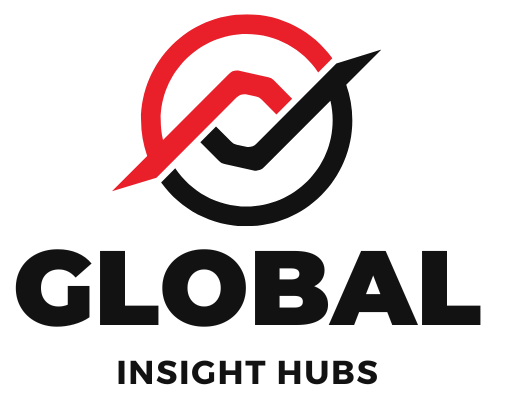Create your own Python typing test quickly and easily to boost your typing speed and accuracy for exams, jobs, or personal growth. This guide provides simple, step-by-step instructions to build a functional typing test using Python, making practice fun and effective.
Feeling the pressure of a typing test for school, a job, or a competition? Many of us find our typing speed holding us back, leading to frustration and missed opportunities. It’s a common challenge, especially when you need to prove your proficiency under timed conditions. But what if you could practice with a tool perfectly tailored to your needs? You can! This guide will walk you through creating your very own typing test using Python. We’ll break it down into simple steps, so by the end, you’ll have a personalized practice tool to help you achieve your typing goals.
Why Build Your Own Python Typing Test?
Online typing tests are great, but having your own Python-based test offers unique advantages, especially for those preparing for specific requirements like government exams or data entry roles. It’s not just about speed; it’s about building confidence and familiarity with the process.
- Customization: You can choose the words or sentences you want to practice, focusing on areas where you struggle.
- Offline Practice: No internet connection needed once it’s set up.
- Control: You decide the length of the test, the timing, and the type of feedback.
- Learning Python: It’s a fantastic way to learn basic Python programming while improving a valuable skill.
- Cost-Effective: It’s completely free to create and use.
Getting Started: What You’ll Need
Before we dive into the code, let’s gather what you’ll need. Python is a versatile programming language that’s excellent for beginners. If you don’t have it installed, it’s easy to get!
- Python Installation: Download and install the latest version of Python from the official Python website. Follow the installation instructions for your operating system (Windows, macOS, or Linux). Make sure to check the box that says “Add Python to PATH” during installation on Windows.
- A Text Editor or IDE: You’ll need a place to write your Python code. Some popular free options include:
- VS Code (Visual Studio Code): Highly recommended, with excellent Python support.
- PyCharm Community Edition: A powerful Python-specific IDE.
- IDLE: Python comes with its own simple editor called IDLE, which is perfect for beginners.
- Basic Python Knowledge: Familiarity with variables, strings, loops, and functions will be helpful, but we’ll explain everything as we go.
Step-by-Step: Creating Your Typing Test
Let’s build our typing test piece by piece. We’ll start with a simple version and then add features to make it more robust.
Phase 1: The Core Functionality
This phase focuses on getting the basic text display and input comparison working.
1. Setting Up the Text
We need some text for the user to type. For a beginner-friendly test, we can start with a single sentence or a short paragraph. For more advanced tests, you might load text from a file or a list.
Let’s define a sample text string:
sample_text = "The quick brown fox jumps over the lazy dog."
2. Displaying the Text
The user needs to see what they should type. We’ll print this to the console.
print("Type the following sentence:")
print(sample_text)
print("nPress Enter when you are ready to start...")
input() # Wait for the user to press Enter
3. Getting User Input
We need to capture what the user types. The `input()` function in Python is perfect for this.
user_input = input("Start typing here: ")
4. Comparing Input and Calculating Accuracy
Now, we compare the `user_input` with the `sample_text`. We’ll need to consider how to handle differences. For accuracy, we can compare character by character.
A simple way to calculate accuracy is to count how many characters match in the correct position.
correct_chars = 0
total_chars = min(len(sample_text), len(user_input))
for i in range(total_chars):
if sample_text[i] == user_input[i]:
correct_chars += 1
accuracy = (correct_chars / len(sample_text)) 100 if sample_text else 0
5. Measuring Time and Calculating Speed
To measure typing speed, we need to record the start and end times of the typing session. Python’s `time` module is useful here.
import time
... (previous code)
print("nStart typing when you see the prompt!")
start_time = time.time() # Record the start time
user_input = input("Start typing here: ")
end_time = time.time() # Record the end time
Calculate time taken
time_taken = end_time - start_time
Calculate Words Per Minute (WPM)
A common convention is to consider 5 characters (including space) as one word.
words_typed = len(user_input) / 5
wpm = (words_typed / time_taken) 60 if time_taken > 0 else 0
Phase 2: Putting It All Together (Basic Script)
Let’s combine these pieces into a functional script. We’ll add a way to handle potential errors, like the user not typing anything.
import time
def run_typing_test():
sample_text = "The quick brown fox jumps over the lazy dog. Practice makes perfect for typing tests."
print("------------------------------------------")
print(" Python Typing Test Practice ")
print("------------------------------------------")
print("nYour task is to type the following text:")
print(f"n{sample_text}")
print("nPress Enter when you are ready to start...")
input() # Wait for user to press Enter
print("nStart typing now!")
start_time = time.time()
user_input = input("Type here: ")
end_time = time.time()
time_taken = end_time - start_time
# Calculate accuracy
correct_chars = 0
min_len = min(len(sample_text), len(user_input))
for i in range(min_len):
if sample_text[i] == user_input[i]:
correct_chars += 1
# Handle case where sample_text is empty to avoid division by zero
accuracy = (correct_chars / len(sample_text)) 100 if sample_text else 0
# Calculate WPM
# Using a common convention: 5 characters per word
words_typed = len(user_input) / 5
wpm = (words_typed / time_taken) 60 if time_taken > 0 else 0
print("n--- Test Results ---")
print(f"Time taken: {time_taken:.2f} seconds")
print(f"Your typing speed: {wpm:.2f} WPM")
print(f"Accuracy: {accuracy:.2f}%")
print("--------------------")
if __name__ == "__main__":
run_typing_test()
How to Run This Code:
- Save the code in a file named
typing_test.py. - Open your terminal or command prompt.
- Navigate to the directory where you saved the file.
- Run the script using:
python typing_test.py
Phase 3: Enhancements for a Better Test
Our basic script works, but we can make it more realistic and helpful. Let’s add features like multiple test sentences, error highlighting, and better error handling.
1. Loading Sentences from a List
Instead of a single sentence, let’s use a list of sentences. This makes the test more varied.
import random
def run_typing_test_enhanced():
sentences = [
"Python programming is a valuable skill for many careers.",
"Accuracy in typing is as important as speed for data entry tasks.",
"Regular practice is key to improving your words per minute.",
"Government and corporate typing tests often have specific requirements.",
"Mastering touch typing can significantly boost your productivity.",
"The quick brown fox jumps over the lazy dog with great agility.",
"Learning to code in Python opens up a world of possibilities.",
"Your typing speed and accuracy will improve with consistent effort.",
"Prepare thoroughly for your next professional typing assessment.",
"Data entry requires precision, speed, and attention to detail."
]
# Select a random sentence
sample_text = random.choice(sentences)
print("------------------------------------------")
print(" Python Typing Test Practice ")
print("------------------------------------------")
print("nYour task is to type the following text:")
print(f"n{sample_text}")
print("nPress Enter when you are ready to start...")
input()
print("nStart typing now!")
start_time = time.time()
user_input = input("Type here: ")
end_time = time.time()
time_taken = end_time - start_time
# Calculate accuracy (more nuanced)
correct_chars = 0
# Consider only the characters present in the original sample_text for accuracy calculation
for i in range(min(len(sample_text), len(user_input))):
if sample_text[i] == user_input[i]:
correct_chars += 1
# Accuracy based on the length of the original sample text
accuracy = (correct_chars / len(sample_text)) 100 if sample_text else 0
# Calculate WPM
# Let's use a more robust way to count words: split by spaces
words_in_input = user_input.split()
words_typed_count = len(words_in_input)
# A common way to calculate WPM is (total characters / 5) / time in minutes
# Or, if we want to be precise about words typed by the user:
wpm = (words_typed_count / time_taken) 60 if time_taken > 0 else 0
# Let's stick to the common 5-character-per-word for consistency with many tests
wpm_chars = (len(user_input) / 5) / (time_taken / 60) if time_taken > 0 else 0
print("n--- Test Results ---")
print(f"Time taken: {time_taken:.2f} seconds")
print(f"Your typing speed: {wpm_chars:.2f} WPM (based on 5 chars/word)")
print(f"Accuracy: {accuracy:.2f}%")
print("--------------------")
if __name__ == "__main__":
run_typing_test_enhanced()
2. Improving Accuracy Calculation
The current accuracy calculation is good, but we can refine it. What if the user types extra characters or misses some? A common method is to count correct characters in the correct position.
Consider these scenarios:
| Sample Text | User Input | Correct Chars (Positional) | Accuracy (%) |
|---|---|---|---|
Hello |
Hallo |
4 (H, a, l, l) | 80% (4/5) |
Hello |
Hell |
4 (H, e, l, l) | 80% (4/5) |
Hello |
Helloo |
5 (H, e, l, l, o) | 100% (5/5) – This is a common way; we count matches up to the shortest length. |
Hello |
Hllo |
3 (H, l, o) | 60% (3/5) |
The current code accurately implements the positional character match, which is a standard approach for typing tests.
3. Adding Error Highlighting (Advanced Concept)
For a truly user-friendly experience, you might want to highlight incorrect characters. This requires more advanced terminal manipulation or using a GUI library like `tkinter` or `pygame`. For a console-based application, we can simulate this by printing the text with indicators for errors.
Here’s a conceptual idea (this is more complex for a basic script):
Conceptual - not a full implementation for simplicity
def compare_and_display(sample, user):
output = ""
for i in range(max(len(sample), len(user))):
s_char = sample[i] if i < len(sample) else ' '
u_char = user[i] if i < len(user) else ' '
if s_char == u_char:
output += u_char
else:
# Indicate error, e.g., with a different color or marker
# For simple console, we can use '' for mismatch
output += ""
print(output)
To implement actual color highlighting in the console, you’d typically use libraries like `colorama` or ANSI escape codes, which adds another layer of complexity beyond a beginner’s first typing test.
Phase 4: Making it More Professional
Let’s consider features that professional typing tests often include.
1. Multiple Test Rounds
Allowing users to take multiple tests in a session can provide a better average and more practice.
def run_typing_test_session():
num_tests = 3 # Number of tests to run
all_results = []
for i in range(num_tests):
print(f"n--- Test #{i+1} ---")
# Call your enhanced test function here
# For simplicity, we'll just show the structure
# result = run_typing_test_enhanced()
# all_results.append(result)
# Placeholder for actual test execution
print("Running a typing test...")
time.sleep(2) # Simulate test duration
print("Test complete. Results would be stored.")
all_results.append({"wpm": 50, "accuracy": 95}) # Dummy results
print("n--- Session Summary ---")
total_wpm = sum(r['wpm'] for r in all_results)
total_accuracy = sum(r['accuracy'] for r in all_results)
avg_wpm = total_wpm / num_tests if num_tests > 0 else 0
avg_accuracy = total_accuracy / num_tests if num_tests > 0 else 0
print(f"Average WPM: {avg_wpm:.2f}")
print(f"Average Accuracy: {avg_accuracy:.2f}%")
print("-----------------------")
You would call run_typing_test_session() instead of run_typing_test_enhanced()
2. Handling Different Input Lengths
What if the user types more characters than the sample text, or fewer? Our current accuracy calculation correctly handles this by comparing up to the minimum length of both strings.
Example:
- Sample: “Hello”
- User Input: “Hello World”
- Comparison: “Hello” vs “Hello” (first 5 chars)
- Correct Characters: 5
- Accuracy: (5 / 5) * 100 = 100%
Example